
Difference: Lecture4:DevelopmentTools (1 vs. 6)
Revision 62018-10-04 - IsaacArmahMensah
| Line: 1 to 1 | ||||||||
|---|---|---|---|---|---|---|---|---|

Slide 1: Development Tools: Editor, Compiler, Linker, Debugger, Make | ||||||||
Revision 52017-10-16 - uli
Revision 42017-10-16 - uli
| Line: 1 to 1 | ||||||||
|---|---|---|---|---|---|---|---|---|

Slide 1: Development Tools: Editor, Compiler, Linker, Debugger, Make | ||||||||
| Line: 333 to 333 | ||||||||
| ||||||||
| Added: | ||||||||
| > > |
| |||||||
Revision 32017-09-11 - uli
| Line: 1 to 1 | ||||||||
|---|---|---|---|---|---|---|---|---|

Slide 1: Development Tools: Editor, Compiler, Linker, Debugger, Make | ||||||||
| Line: 7 to 7 | ||||||||
The development cycle | ||||||||
| Changed: | ||||||||
| < < | The first and most important part in the development cycle is that you think! | |||||||
| > > | The first and most important part in the development cycle is that you think! | |||||||
| Of course a hello world program you can start implementing immediately. | ||||||||
| Line: 40 to 40 | ||||||||
| ||||||||
| Changed: | ||||||||
| < < | +++-- | |||||||
| > > | ||||||||
Linking several object filesWe have seen that functions can be implemented in dedicated files. | ||||||||
| Line: 93 to 94 | ||||||||
| You want to know how to really use emacs to its full potential? | ||||||||
| Changed: | ||||||||
| < < | Get the manual (some 400 pages!) | |||||||
| > > | Get the manual (some 635 pages!) | |||||||
gcc | ||||||||
| Line: 195 to 196 | ||||||||
A simpler Makefile | ||||||||
| Changed: | ||||||||
| < < | Make has predefined rules and it knows that a .c file | |||||||
| > > | Make has predefined rules and it knows hot to produce | |||||||
| Changed: | ||||||||
| < < | must be compiled into a .o file | |||||||
| > > | a .o file from a .c file | |||||||
| We can therefore restrict out Makefile to this: | ||||||||
| Line: 215 to 216 | ||||||||
| ||||||||
| Changed: | ||||||||
| < < | --++ | |||||||
| > > | ||||||||
more Makefile examples%.o: %.c: | ||||||||
| Line: 268 to 269 | ||||||||
| How do we spot these errors? | ||||||||
| Added: | ||||||||
| > > | Printing debug informationVery often programmers put print statements purely for the sake of debugging. This is annoying when running the final program where this information should not be needed any more. One easy way out of the dilemma is given by the C preprocessor: #define DEBUG 1 #ifdef DEBUG p rintf(“printing some variable contents %d\n”,variable); #endif Commenting out the #define statement will get rid of all debugging prints.The debugger gdbSometimes printing debug information is not enough and we have to use a debugger. gdb the GNU debugger is still the standard tool Compile your program with the -g option to retain the symbol table Then run the program within the debugger gdb yourProgramUsing gdb
| |||||||
| %SLIDESHOWEND%
-- | ||||||||
Revision 22017-09-11 - uli
| Line: 1 to 1 | |||||||||||||
|---|---|---|---|---|---|---|---|---|---|---|---|---|---|

| |||||||||||||
| Changed: | |||||||||||||
| < < | Development Tools | ||||||||||||
| > > | Development Tools: Editor, Compiler, Linker, Debugger, MakeUli RaichFirst Semester 2017/2018The development cycleThe first and most important part in the development cycle is that you think! Of course a hello world program you can start implementing immediately. This however is not the case for real world problems. Break down the problem into small manageable parts that you can implement and test individually Think about how these smaller pieces will be interfaced with each other to create the full program Make a design on paper or use one of the software design tools.The editorThere are plenty of editors on Linux:
More Editors
Linking several object filesWe have seen that functions can be implemented in dedicated files. In our calculator, each operation can be implemented in a separate function on a separate file. We then have to compile 5 C programs to object files and finally link these into the final executable. The C library is automatically linked as well but we may also need to link additional libraries (e.g. libm.so the math library).emacsemacs is written in lisp. It has so many functionalities that I have no chance to show all during the lectures. I will give a little demo but you will not be able to remember all the key sequences even until this afternoon for the exercises However, many functions are accessible through pull-down menus and the key sequences are given Emacs has an online tutorial, which you should have a look at.emacs exampleemacs when editing "hello world"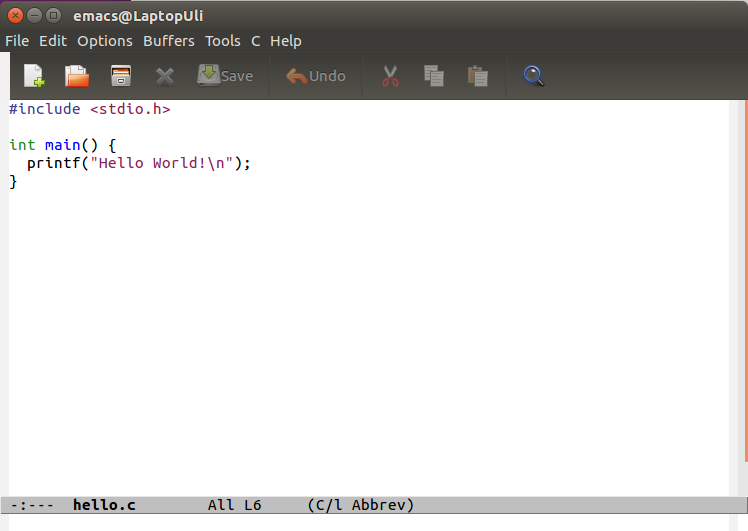
A more elaborated emacs session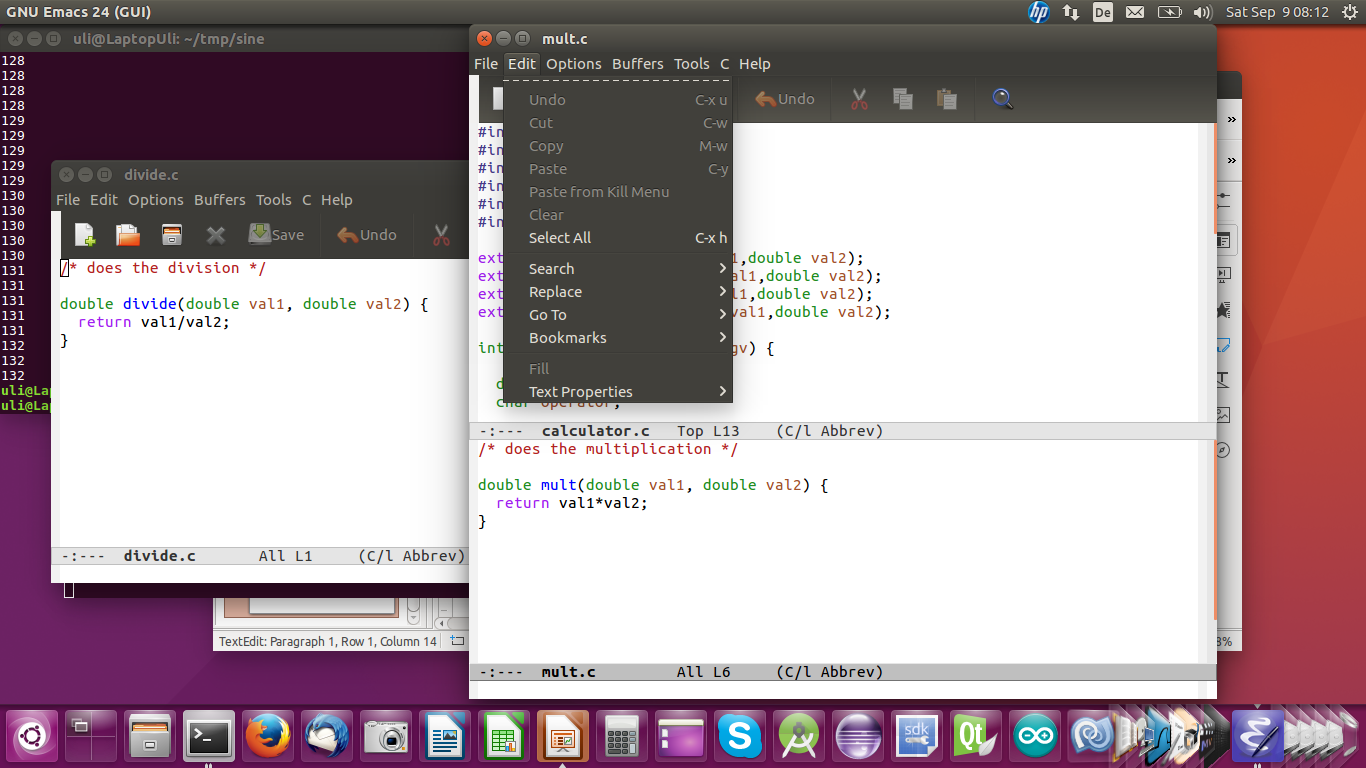
Demo on emacs!!! Interruption !!!You want to know how to really use emacs to its full potential? Get the manual (some 400 pages!)gccgcc is the de facto industry standard C compiler It exists for many different machines
gcc componentsgcc has several components:
gcc optionsgcc has plenty of options which may also depend on the compiler version. gcc for ARM has different options from gcc for Intel. Here are just a few of them:
gcc input and outputGcc input can be any of the following:
makeWe have seen that quite a few gcc commands may be needed even if we only build a ridiculously small program as our calculator What about a program with thousands of source files? We need a tool with which we can describe how to build the program and which will execute all necessary steps automatically:makeThe MakefileTraditionally the description is called Makefile (with capital M) even though any other name will do as well The Makefile contains
An example Makefile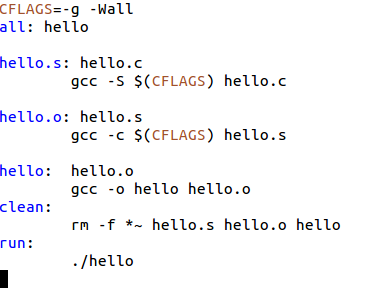
Targets and dependenciesThe target is the thing that is to be done in this step: hello: hello.c hello.h In this case hello is the target and it depends on hello.c and hello.h Then you have the action needed to create the target which has a tab character (invisible!) before the text: Tab $(CC) $(CFLAGS) -o hello hello.c This will compile and link output the hello executableA simpler MakefileMake has predefined rules and it knows that a .c file must be compiled into a .o file We can therefore restrict out Makefile to this: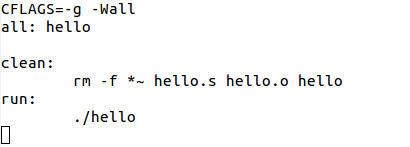
Special macros
more Makefile examples%.o: %.c: $(CC) $(CFLAGS) -c $< Or $(CC) $(CFLAGS) -c $*.cMakefile with several object files to be linked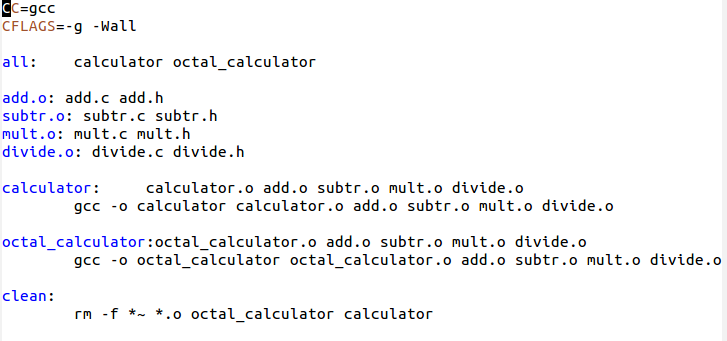
Makefile improved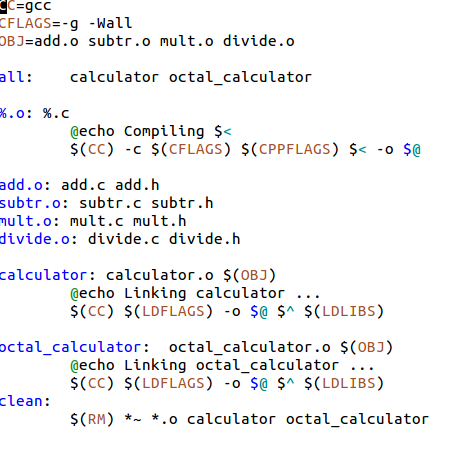
know more about make?You want to know more about make? There are several tutorials on the WEB There is also the official manual which is a 200 pages book!Running the programTo run the program we have to run ./nameOfBinary Why do you have ./ before the program name and what does it mean? Is there a means to run the program without the ./ ? Beginner programmers often think that the job is done once the program is compiled and all the syntax errors fixed. The truth is that then the work has just justed. Often there are programming errors (bugs) in the logic and the program mis-behaves. How do we spot these errors? | ||||||||||||
| %SLIDESHOWEND% | |||||||||||||
| Line: 10 to 275 | |||||||||||||
Comments | |||||||||||||
| Added: | |||||||||||||
| > > |
| ||||||||||||
Revision 12017-09-08 - uli
| Line: 1 to 1 | ||||||||
|---|---|---|---|---|---|---|---|---|
| Added: | ||||||||
| > > |

Slide 1: Development Tools--Comments | |||||||
View topic | History: r6 < r5 < r4 < r3 | More topic actions...
Ideas, requests, problems regarding TWiki? Send feedback