
Slide 1: Introduction to Internet of Things (IoT)
Session 1: Introduction to IoT and Python
Isaac Armah-Mensah
University of Cape Coast, Ghana
Slide 2: Introduction of Lecturers
- Uli Raich -- Formally CERN, Geneva, Switzerland
- Isaac Armah-Mensah -- University of Cape Coast Ghana
Slide 3: The TWiki server
All information about this tutorial is available on a TWiki server. TWiki uses the same documentation format as Wikipedia. This makes it very simple for the lecturer to provide on-line documentation, which can be extended by students. This is our Twiki server: https://afnog.iotworkshop.africa/do/view Other pages for class resources Micropython Demos: https://github.com/uraich/MicroPython_IoTDemoshttps://github.com/uraich/MicropythonCayenneMQTTClient
C++ version:
https://github.com/uraich/C-IoTDemos
Slide 4: Workshop Page
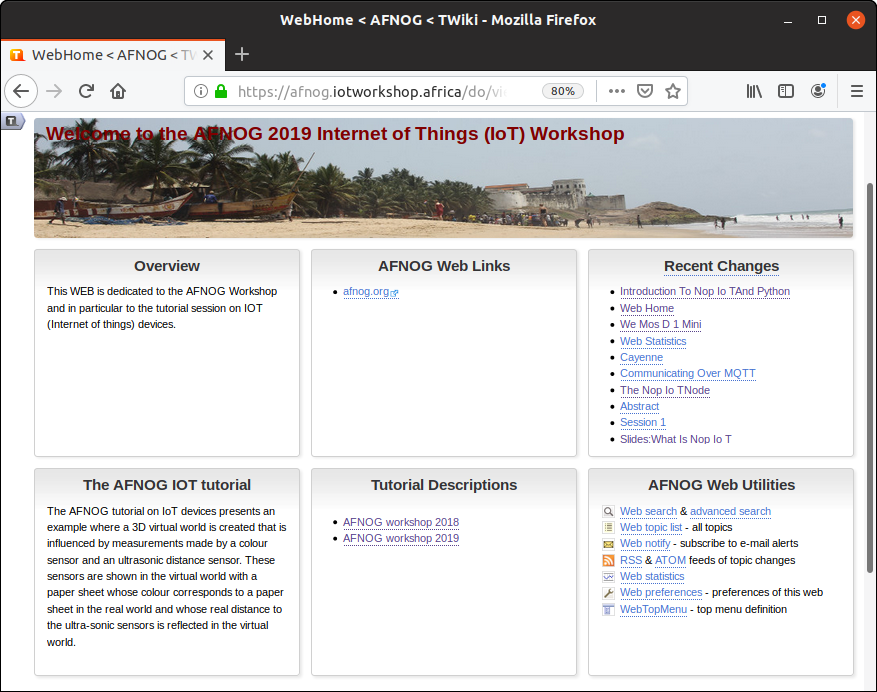
Slide 5: The Internet of Things (IoT)
When the Internet was invented it was used for communications between humans Typical applications where:-
Email
-
Remote login
-
File transfers
Slide 6: Introduction to Python
The python programming language is a high level programming language that is very interactive and object oriented. Python is an interpreted language which means that the statements which make up the python program is processed at run-time but not compiled first. Python also supports object oriented programming style which employs the use of encapsulating codes within objects. What can python be used for?-
Used to create web applications.
-
Used to connect to database systems.
-
It can be used to perform complex mathematics
-
It can be used in data analysis.
and for everybody the Python docs: https://docs.python.org/3/index.html
Slide 7: Writing Python Programs
Python is a programming language that lets you work more quickly and integrate your systems more effectively.-
Python is powerful... and fast;
-
plays well with others;
-
runs everywhere;
-
is friendly & easy to learn;
-
is Open.
Slide 8: Using the Command Line (Interactive mode)
Simply type python in your terminal and press the enter key to start the interactive python mode. Type print(“Hello world”). Hit enter and it prints Hello world on the screen.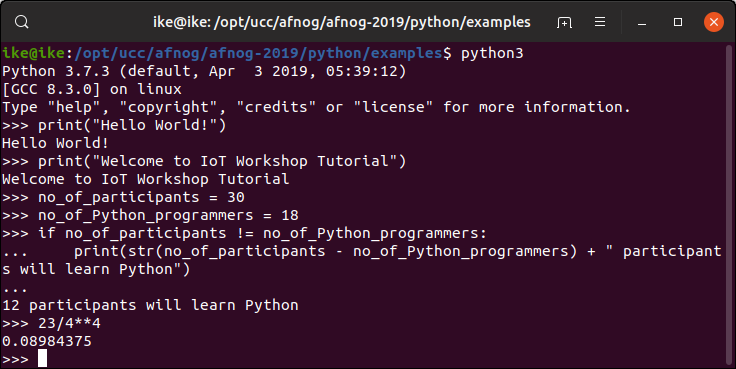 To exit from the interactive mode, type quit().
To exit from the interactive mode, type quit().
Slide 9: Using the script mode
Using the interactive mode doesn’t keep the statements of code we wrote permanently . But in an ideal situation we might want to keep the codes for future reference. Hence we make use of an editor like the nano, emacs, etc.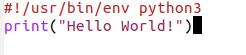

Slide 10: Using Thonny
Instead of running a standard editor like nano or emacs you may want to run an Integrated Development Environment (IDE) created specifically for Python instead. Thonny is Easy to get started. Thonny comes with Python 3.7 built in,so just one simple installer is needed and you're ready to learn programming. It is very suitable for beginners and programming micro-controllers For basic description of Thonny check https://thonny.org/
Slide 11: Thonny Python Shell and Editor
Here you see the 2 idle windows. The top one contains the editor, the second the Python shell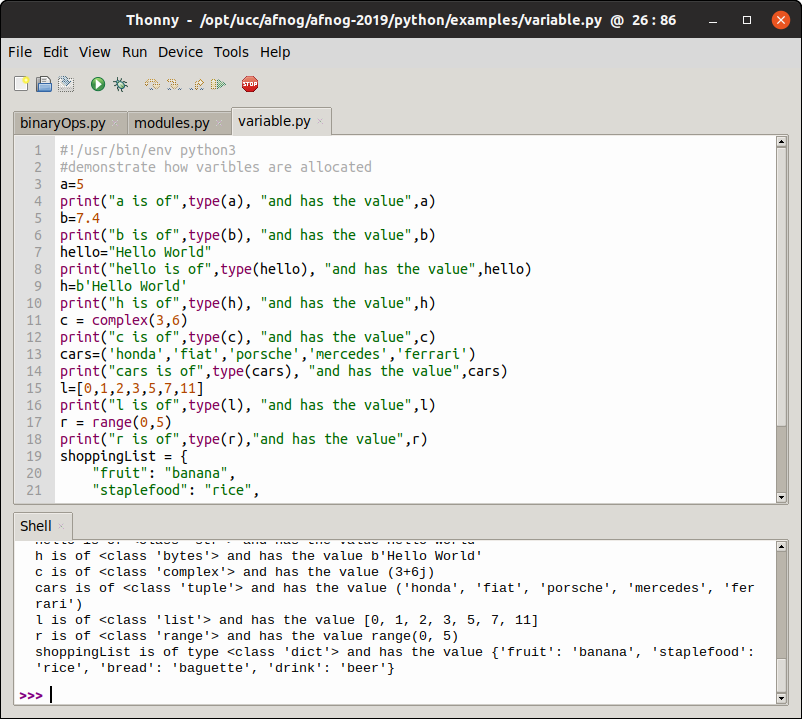
Slide 12: Running a python script
Script in python can be run from the Linux command shell with: python3 scriptName or we can make it executable and run it like we would run any compiled C program or any bash script: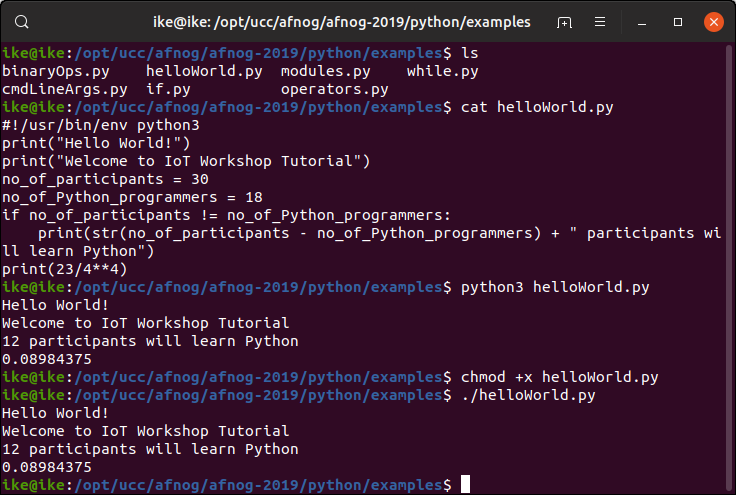
Slide 13: Command Line Arguments
Programs can be called with arguments. Python has a module that helps users parse command-line options and arguments. Many programs can be run to provide basic information about how theyshould be run and it employs the use of command line arguments. The Python sys module provides access to any command-line arguments via the sys.argv .
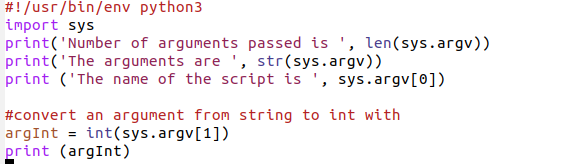

Slide 14: Variables
Variables are just memory allocations for storing values. Every variable created has a space in memory allocated for it. Based on the data type of a variable, the interpreter allocates memory anddecides what can be stored in the reserved memory. Python variables do not need explicit declaration to reserve memory space. The declaration happens automatically when you assign a value to a variable. The equal sign (=) is used to assign values to variables. The operand to the left of the = operator is the name of the variable and
the operand to the right of the = operator is the value stored in the variable.
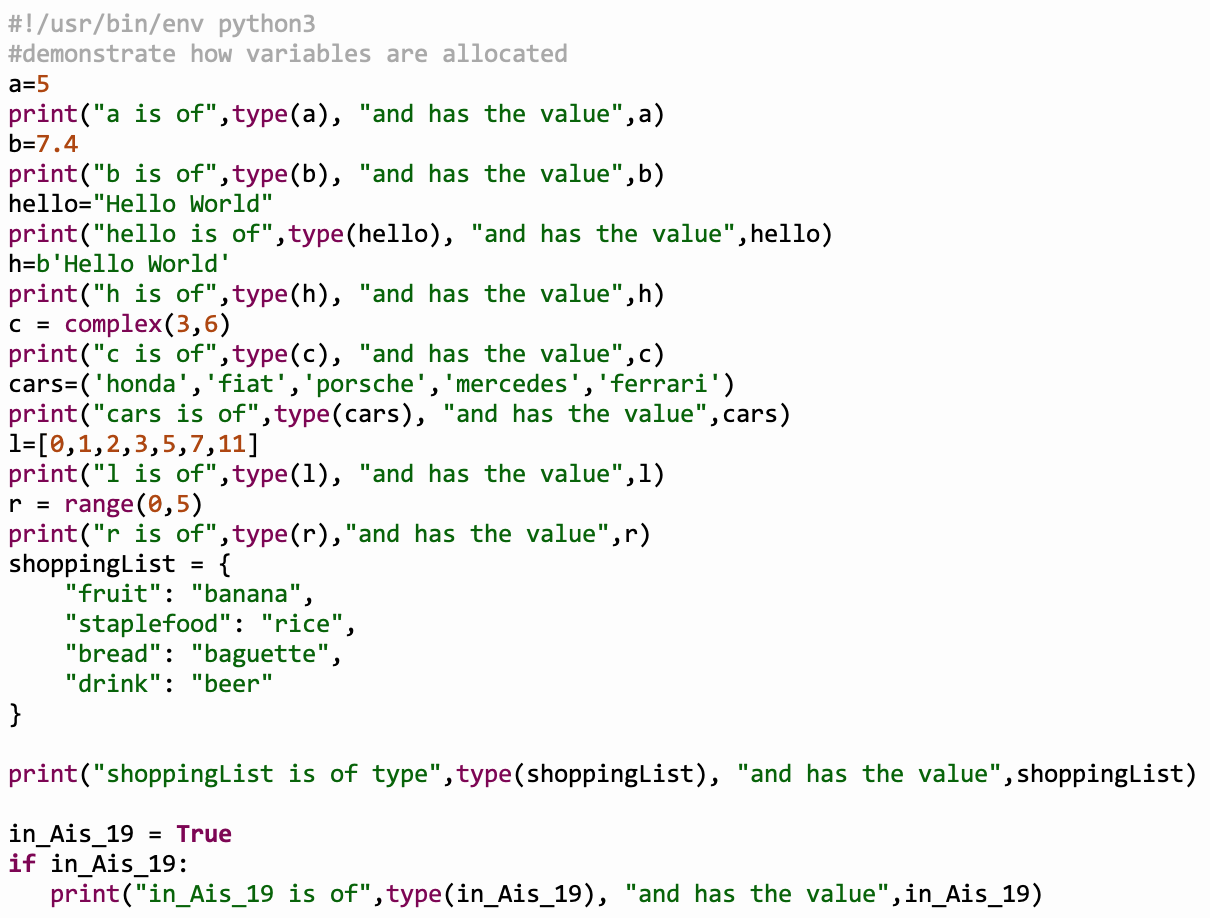 --
-- Comments
Topic revision: r4 - 2019-06-09 - IsaacArmahMensah
Ideas, requests, problems regarding TWiki? Send feedback



