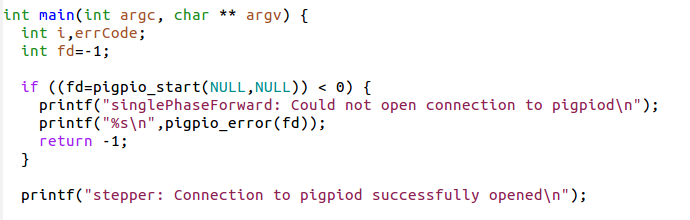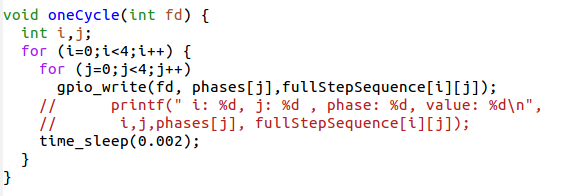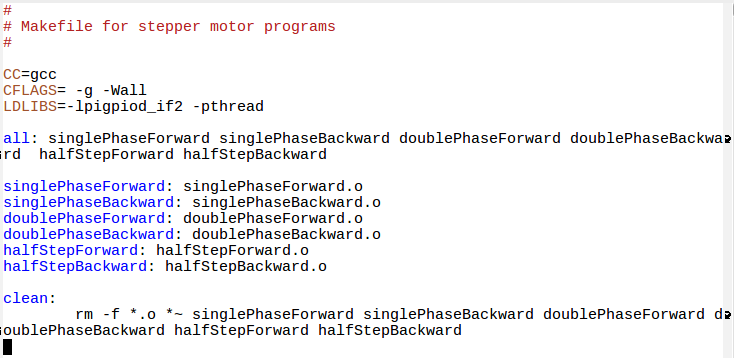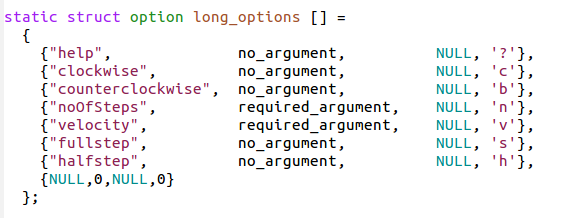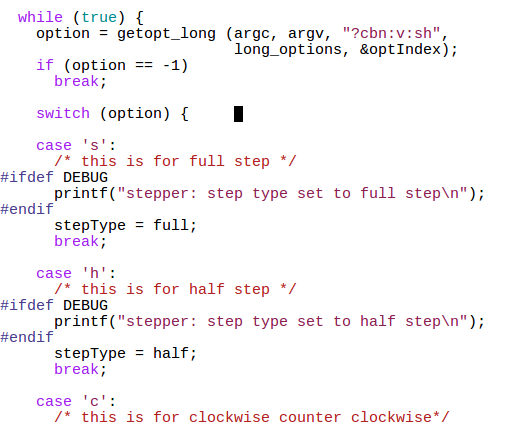There is an excellent tutorial describing the usage of exactly our stepper motor setup on youtube
describing the usage of exactly our stepper motor setup on youtube
While DC motors simply spin when they are powered,
stepping motors can be moved in defined steps and thus positioned very precisely.
They contain 2 coils which can be powered in positive or negative
direction making the current flow in normal or reverse direction
and thus creating magnetic fields of opposite polarity
The rotor has a series of magnets (16 in case of the 28BYJ-48 which we are using)
with alternating opposite polarization.
A north pole followed by a south pole followed by a north pole and so on.
The motor base has 2*16 teeth which can be polarized as
north or south poles depending on the direction of the coil current.
Here is the data sheet of the 28BYJ-48
The maximum current that a GPIO pin on the Raspberry Pi can deliver is 60 mA
which is insufficient to power the motor coils.
We therefore need a driver circuit (Darlington stage) to amplify
this current. In our case we use the ULN-2803 chip
The little PCB has 4 LEDs on it to show which of the 2 coils is
powered and in which direction. This is very useful to demonstrate which signals
are sent to the motor and it illustrates nicely the functioning of the motor.
chip
The little PCB has 4 LEDs on it to show which of the 2 coils is
powered and in which direction. This is very useful to demonstrate which signals
are sent to the motor and it illustrates nicely the functioning of the motor.
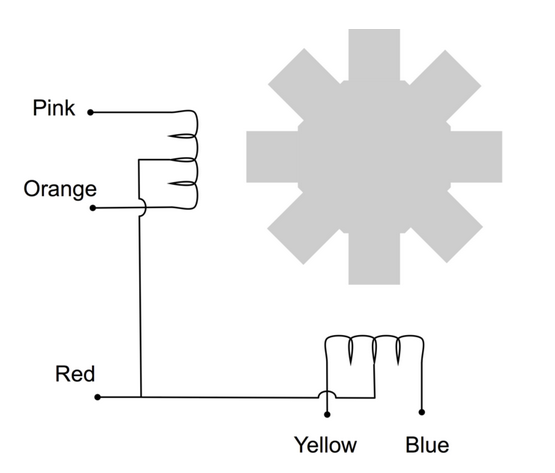 We can see from the connections that when powering the pink line
the coil current is flowing in one direction while when
powering the orange line it is flowing in the opposite direction
We can see from the connections that when powering the pink line
the coil current is flowing in one direction while when
powering the orange line it is flowing in the opposite direction
First we power the first coil in such a way that the first tooth has a
south pole and the second one a north pole, which
makes the rotor (whose north magnet is considered) moves to the first tooth.
Then we switch off the first coil and power the second coil such that
the first tooth of the lower row has a south pole.
This makes the rotor move to this tooth.
Now switch off the second coil and switch the first one on again,
however this time with reverse current. The second tooth of the
upper row now has the south pole
(the poles are inversed with respect to the first step).
Now we switch on only the second coil with inverse current to make
the rotor move to the forth tooth. From now on the whole cycle repeats.
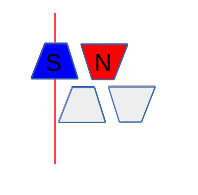 |
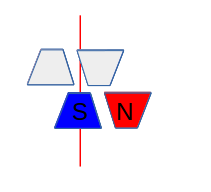 |
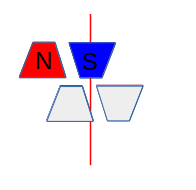 |
|
We have seen in the last slide how we have to power the coils to
make the stepping motor move by 1 cycle, which is 4 steps in case of
Single Phase Forward stepping
How does this translate into a program?
We connect the 4 phases (coil 1 forward, coil 2 backward, coil 1 backward, coil 2 forward)
to 4 GPIO pins on the Raspberry Pi cobbler
Then we create the following signal table, which is a 2-dimensional array of booleans:

Single Step forward (and backward) works fine but we can do better.
Up to now we have always powered only one coil at a time.
It is however possible to power both coils at the same time.
This will draw of course more current but the motor will get
a higher torque and can therefore handle bigger loads.
Of course our signal table must change correspondingly,
our program to send out the signals for one full cycle stays the same however.
For this, nothing much is to be said:
We change the table, but since the program is independent from the contents of the stepping table, the code stays strictly the same
We change the table, but since the program is independent from the contents of the stepping table, the code stays strictly the same
An important point to note is that the rotor moves half a step
further than in single Step Forward because its north pole
is now attracted by the top and the bottom south poles.
By first powering only the upper coil, then powering both coils
then powering again only one pole of the lower coil it should
be possible to move the motor by half steps only
and by doing so increase its resolution.
This is what we call half step mode and it is a combination
of single and double step forward modes.
The torque of the motor is less than in double step forward
and the speed is only about half because now we need 8 steps for a full cycle.
Again, apart from the fact that we must now pass through
a table of 8 entries instead of 4 the program does not change.
If we use the signature of all bits being zero
as end of table indicator then no change at all is required.
Up to now we always used wiringPi to access our GPIO pins.
I explained in the first lecture on the Raspberry Pi
that there are 2 independent libraries available:
- wiringPi
- pigpio
The pigpio library comes in 2 versions:
- The standard one where calls to the library code
results in direct access to the hardware - The daemon version where first a daemon (pigpiod)
is started and then the hardware access is only made in this daemon
The daamon is started once before we make any hardware access:
sudo pigpiod
After this all hardware access can be make by a normal user
The program communicates with the deamon through library calls
which connect to the daemon through
- pipes (when running on the Raspberry Pi) or
- through sockets when running on a remote system
like our Ubuntu PC
Going through all the function in pigpio during the lecture is impossible.
I have not used the all neither!
I have not used the all neither!
- There are functions to
- Initialize the library and close it
- Control gpio lines and read from or write to them
- Get a call-back when a gpio state changes
- Access routines to the I2C bus
- Access routines to the SPI interface
- PWM functions
- Functions for use of a serial device

Now all we have to do is to go through this table and, for each step,
send a high level to the GPIO pin to which we connected the coils.
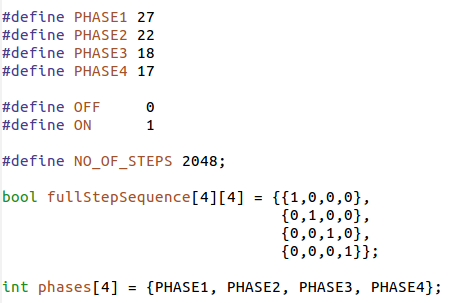
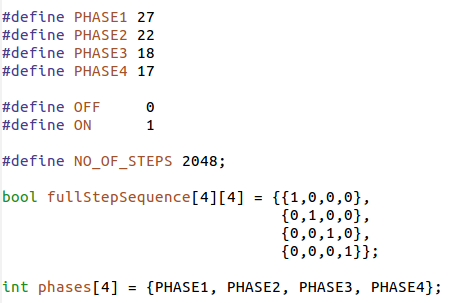
You say: This we have seen before and you are right.
However, some commands use very complex command line arguments
and the system provides a parser for it.
Have a look at getopt_long, which helps you in figuring out what the used wants.
The stepper motor program had these options:
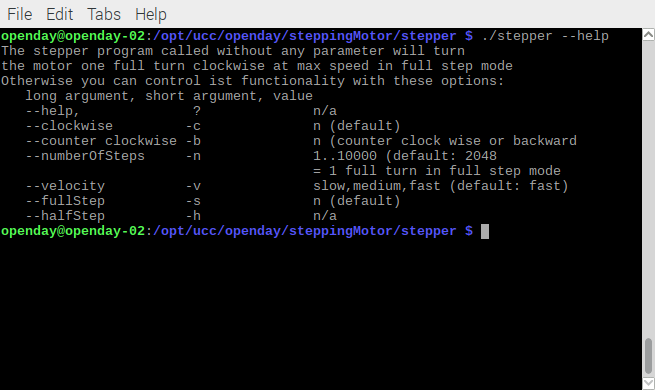
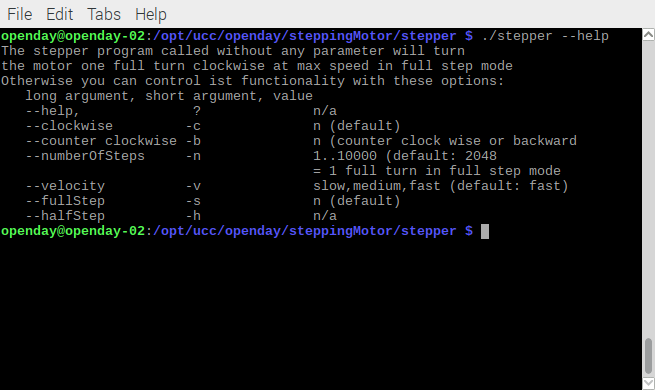
With this information you should be able to write a program where the user can
- Select the movement mode
- Select the movement speed
- Select if you turn clockwise or counter clock wise
- Select how have to move of to which angle



--
Comments
The youtube video on stepping motors has been taken out of the lecture slides (lecture_9_upload.odt) because it would make the file too big for upload and I am not sure about copyright issues. However, you have the link to the video in the slides on this page. --| I | Attachment | History | Action | Size | Date | Who | Comment |
|---|---|---|---|---|---|---|---|
| |
callGetOpt.png | r1 | manage | 39.1 K | 2017-11-03 - 07:46 | UnknownUser | |
| |
connections.png | r1 | manage | 29.9 K | 2017-10-16 - 13:58 | UnknownUser | |
| |
daemon.png | r1 | manage | 17.0 K | 2017-10-26 - 13:43 | UnknownUser | |
| |
doubleStep1.png | r1 | manage | 5.3 K | 2017-10-17 - 09:20 | UnknownUser | |
| |
doubleStep2.png | r1 | manage | 5.6 K | 2017-10-17 - 09:20 | UnknownUser | |
| |
doubleStep3.png | r1 | manage | 5.2 K | 2017-10-17 - 09:20 | UnknownUser | |
| |
doubleStep4.png | r1 | manage | 5.5 K | 2017-10-17 - 09:20 | UnknownUser | |
| |
features.png | r1 | manage | 40.2 K | 2017-10-26 - 13:43 | UnknownUser | |
| |
getOpts.png | r1 | manage | 16.6 K | 2017-11-01 - 12:50 | UnknownUser | |
| |
gpioI2C.png | r1 | manage | 76.7 K | 2017-10-26 - 13:43 | UnknownUser | |
| |
lecture_9_upload.odp | r1 | manage | 695.0 K | 2017-11-01 - 09:29 | UnknownUser | |
| |
oneCycle.png | r1 | manage | 18.6 K | 2017-10-17 - 09:20 | UnknownUser | |
| |
pigpioCalls.png | r1 | manage | 65.6 K | 2017-10-26 - 13:43 | UnknownUser | |
| |
pigpioLib.png | r1 | manage | 60.9 K | 2017-10-26 - 13:43 | UnknownUser | |
| |
pigpioPage.png | r1 | manage | 228.8 K | 2017-10-26 - 13:43 | UnknownUser | |
| |
pigpioVariants.png | r1 | manage | 20.7 K | 2017-10-26 - 13:43 | UnknownUser | |
| |
step1.png | r1 | manage | 4.8 K | 2017-10-16 - 13:41 | UnknownUser | |
| |
step2.png | r1 | manage | 4.7 K | 2017-10-16 - 13:41 | UnknownUser | |
| |
step3.png | r1 | manage | 4.8 K | 2017-10-16 - 13:41 | UnknownUser | |
| |
step4.png | r1 | manage | 4.6 K | 2017-10-16 - 13:41 | UnknownUser | |
| |
stepTable.png | r1 | manage | 18.3 K | 2017-10-17 - 09:20 | UnknownUser | |
| |
stepperMain.png | r1 | manage | 24.7 K | 2017-11-01 - 12:02 | UnknownUser | |
| |
stepperMake.png | r1 | manage | 48.5 K | 2017-11-01 - 14:19 | UnknownUser | |
| |
stepperUsage.png | r1 | manage | 37.5 K | 2017-10-26 - 14:38 | UnknownUser | |
| |
stepping.png | r1 | manage | 182.9 K | 2017-10-16 - 12:46 | UnknownUser | |
| |
usage.png | r1 | manage | 16.9 K | 2017-10-26 - 14:38 | UnknownUser |
This topic: Embedded_Systems > WebHome > LectureSlides > Lecture9:SteppingMotors
Topic revision: r8 - 2017-11-03 - uli
Ideas, requests, problems regarding TWiki? Send feedback




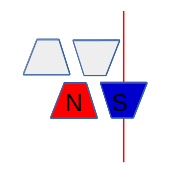
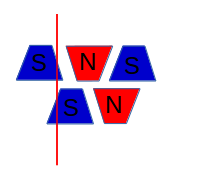
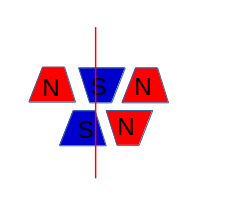
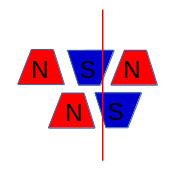
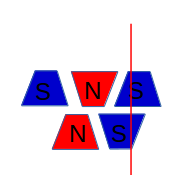
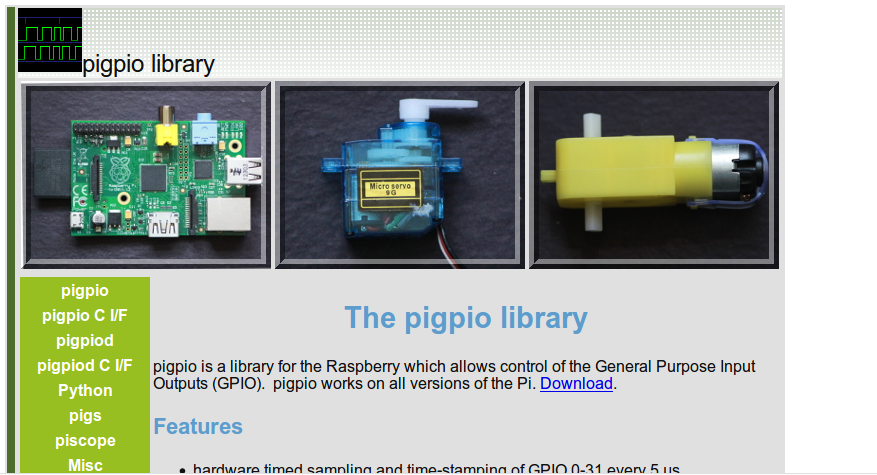
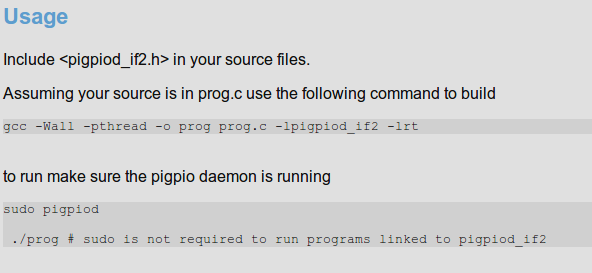 Please convert this to what will be required in your source code.
Please convert this to what will be required in your source code.