
Difference: Lecture7:AccessingTheRealWorld (3 vs. 4)
Revision 42017-10-16 - uli
| Line: 1 to 1 | ||||||||
|---|---|---|---|---|---|---|---|---|

Slide 1: Accessing the Real WorldLecture 7
| ||||||||
| Deleted: | ||||||||
| < < | Accessing the RPI remotely | |||||||
| Deleted: | ||||||||
| < < | Of course we can use the interfaces on the Raspberry Pi
to connect a screen, keyboard and mouse and use it
in stand-alone mode but we can also make use
of the PC resources and access it remotely.
There are several ways to access the RPI remotely:
The remote Desktop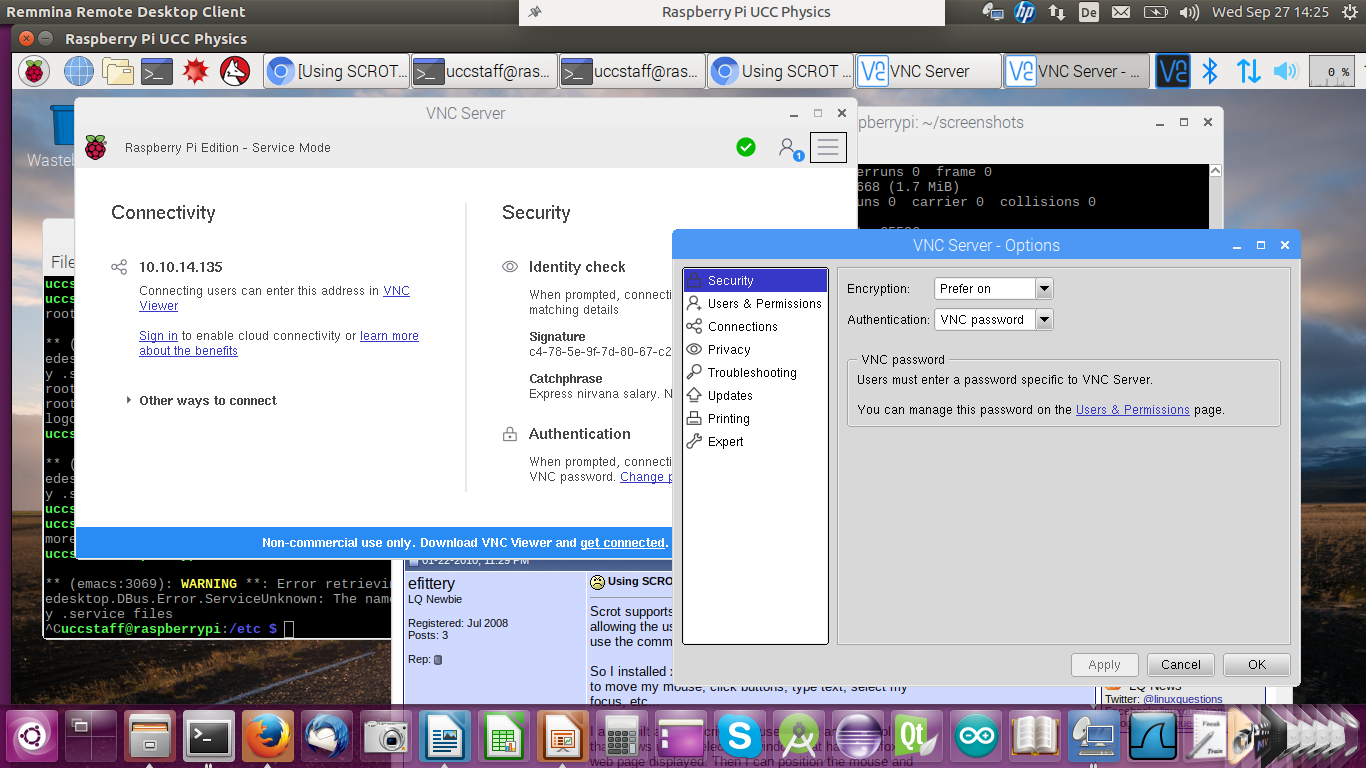
Remote Desktop (2)When running the remote desktop you are working on the Raspberry Pi with the screen, keyboard and mouse replaced by the devices on the PC. You have the same functionality as if the screen was connected to the Piís HDMI port and keyboard and mouse were connected to the USB ports on the Pi.nfs the network file systemWith nfs you can mount part of the Piís file system tree onto your PC file system. This allows you access to the Piís files as if you were using a local disk. You cannot run any Rasberry Pi programs this way however. It is interesting if you cross-compile Pi programs on your PC, which will be immediately visible on the Pi.ssh the secure shellIn the case of ssh you have a single terminal window that is connected to a shell on the Pi. The command is: ssh userOnPi@piIPaddress Where piIPaddress can be the Piís IP address of hostname.If you specify the -X option you can run X-11 based programs where the X protocol is run over the ssh connection. ssh session exampleHere you see a screen dump from the PC with a remote terminal that started an emacs session on the Pi.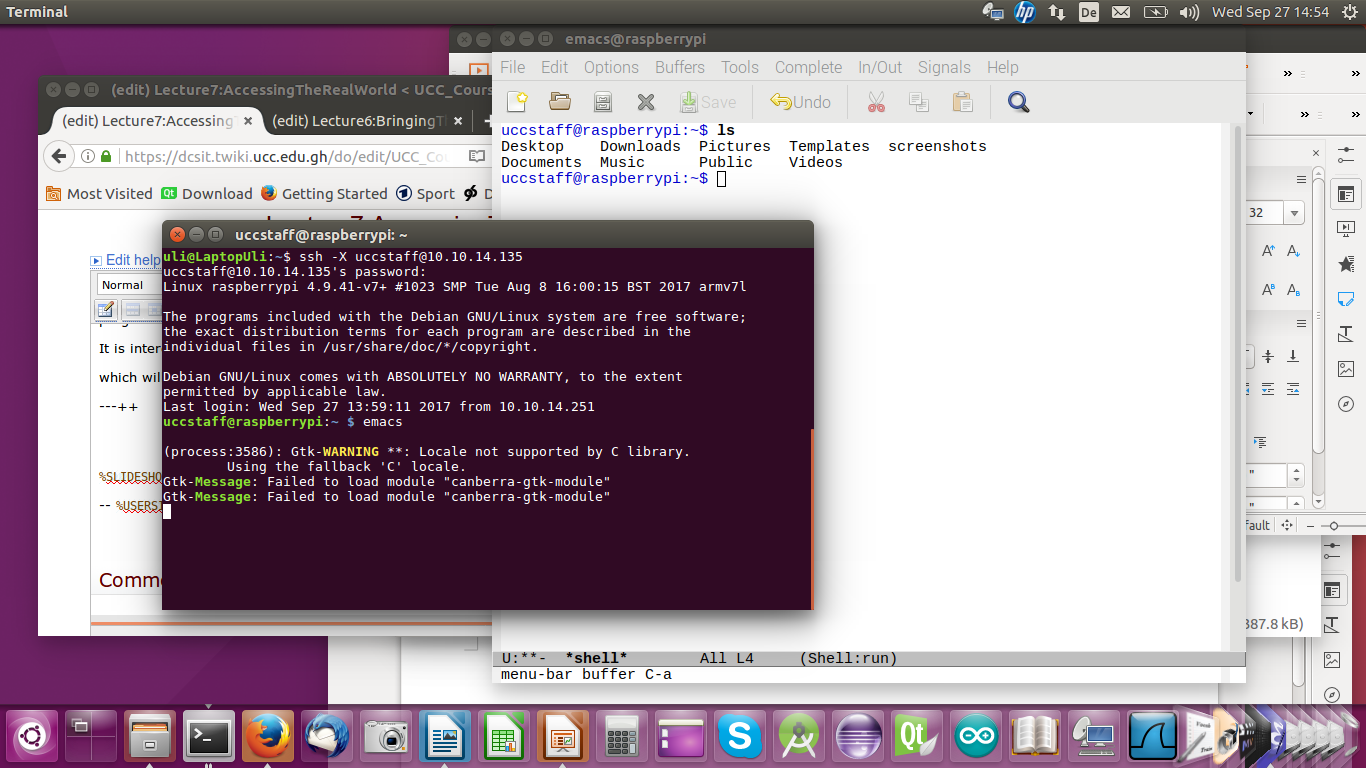
scpTo copy a file from the PC to the Pi this would be the command: scp myfile.c uli@raspberry10:exercises/solutions/exercise_2This will copy the file ďmyfile.cĒ into the sub-directory exercises/solutions/exercise_2 on my home directory on the Pi. Of course user uli must exist on raspberry10. Instead of specifying the machine name: raspberry10 you can also give its IP address. Compiling C programs for the Raspberry PiJust like Linux on the PC, Linux on the Raspberry Pi uses the GNU C compiler gcc. The
However, the code generator is different since now we compile for the ARM processor and not the Intel processor used on the PC Cross-Compilation for the PiAs explained in a previous lecture we can also compile C programs for the Raspberry Pi on the PC Linux system using a cross-compiler. The cross compiler we will use is named arm-linux-gnueabihf-gcc and it is part of the tools package | |||||||
Access librariesAs we have already seen, the Raspberry Pi flat cable connector | ||||||||
View topic | History: r6 < r5 < r4 < r3 | More topic actions...
Ideas, requests, problems regarding TWiki? Send feedback