
Difference: RealTimeClockAndDataLogging (1 vs. 10)
Revision 102020-08-09 - UliRaich
| Line: 1 to 1 | ||||||||
|---|---|---|---|---|---|---|---|---|
Exercise 8: RTC and data loggingIntroduction | ||||||||
| Line: 78 to 78 | ||||||||
| MPY epoch is 2000-01-01 instead of unix epoch, which is 1970-01-01. | ||||||||
| Added: | ||||||||
| > > | The exercise sheet in odt format: https://iotworkshop.africa/pub/IoT_Course_English/RealTimeClockAndDataLogging/exercise_8.odt | |||||||
-- Comments | ||||||||
| Line: 89 to 93 | ||||||||
| ||||||||
| Added: | ||||||||
| > > |
| |||||||
Revision 92020-07-26 - UliRaich
Revision 82020-05-27 - UliRaich
| Line: 1 to 1 | ||||||||
|---|---|---|---|---|---|---|---|---|
Exercise 9: RTC and data loggingIntroduction | ||||||||
| Line: 74 to 74 | ||||||||
| Concerning the time stamp there is a difference between MicroPython and CPython: MicroPython starts counting at 2000-01-01 while CPython uses Unix epoch, which starts at 1970-01-01. | ||||||||
| Changed: | ||||||||
| < < | timeStampCPython = timeStampMicroPython + time.UNIX_TIME which is the constant 946681200 | |||||||
| > > | timeStampCPython = timeStampMicroPython + time.UNIX_TIME which is the constant 946677600 | |||||||
| MPY epoch is 2000-01-01 instead of unix epoch, which is 1970-01-01. | ||||||||
Revision 72020-05-26 - UliRaich
| Line: 1 to 1 | ||||||||
|---|---|---|---|---|---|---|---|---|
Exercise 9: RTC and data loggingIntroduction | ||||||||
| Line: 56 to 56 | ||||||||
Write a module with 2 functions synchronizing the clocks:
| ||||||||
| Added: | ||||||||
| > > | Exercise 5: Mount the SD cardWrite a script to mount the SD card on the RTC and data logger module on "/sd". Create a directory /sd/data and check that is has been created as expected.Exercise 6: Data loggingWrite a script that
| |||||||
|
-- | ||||||||
Revision 62020-05-25 - UliRaich
| Line: 1 to 1 | ||||||||
|---|---|---|---|---|---|---|---|---|
Exercise 9: RTC and data loggingIntroduction | ||||||||
| Changed: | ||||||||
| < < | The ESP32 has a real time clock implemented on chip. This will however only work as long as the ESP32 is powered. It may therefore be interesting to employ and external RTC like the DS1307, backed up with a battery, to keep time even when the ESP32 is powered off or in deep sleep mode. | |||||||
| > > | The ESP32 has a real time clock implemented on chip. This will however only work as long as the ESP32 is powered. It may therefore be interesting to employ an external RTC like the DS1307, backed up with a battery, to keep time even when the ESP32 is powered off or in deep sleep mode. | |||||||
| Changed: | ||||||||
| < < | Getting the current (GMT) time from the internet is easy when using the ntptime module. We can make use of this to setup our RTC with the correct time. | |||||||
| > > | Getting the current (GMT) time from the internet is easy when using the ntptime module. We can make use of this to setup our RTC with the correct time. | |||||||
Exercise 1: Set the ESP32 to the current time read from the InternetThe module ntptime allows you to get the current UTC time from the NTP server. It's function settime() sets the time of the ESP32 real time clock. Write a module that connects to the Internet through Wifi and that sets up the ESP32 with the current UTC time | ||||||||
| Line: 13 to 13 | ||||||||
Check with the ESP32 RTC module Exercise 2: Set the ESP32 RTC manually | ||||||||
| Changed: | ||||||||
| < < | If you to not have Internet access you can still set up the ESP32 RTC manually. | |||||||
| > > | If you do not have Internet access you can still set up the ESP32 RTC manually. | |||||||
| Changed: | ||||||||
| < < | Ask the user for the current date and time and set the real time clock in the ESP32 correspondingly. Read back the time a little later and print it out. Use a parser similar to the one we wrote in session 1, exercise 2, for the calculator to check the user input. | |||||||
| > > | Ask the user for the current date and time and set the real time clock in the ESP32 correspondingly. Read back the time a little later and print it out. Use a parser similar to the one we wrote in session 1, exercise 2, for the calculator to check user input. | |||||||
Be careful about the parameters passed into rtc.datetime((currentTime)). currentTime is a Python tuple with the following members: yyyy mm dd ww hh mm ss us where
| ||||||||
| Line: 28 to 28 | ||||||||
https://artofmemory.com/blog/how-to-calculate-the-day-of-the-week-4203.html | ||||||||
| Changed: | ||||||||
| < < | In my solutions I wrote a module esp32RTC with the following functions:
| |||||||
| > > | In my solution I wrote a module esp32RTC with the following functions:
| |||||||
| Here is a screen dumps showing a session controlling the ESP32 RTC: | ||||||||
| Line: 42 to 42 | ||||||||
| The disadvantage of getting the current time from the ESP32 RTC is that time is lost when the ESP32 is powered off. The DS1307 RTC however is batttery backed and time is kept even when the rest of the system is shut down. | ||||||||
| Added: | ||||||||
| > > | Here is a photo of the DS1307 RTC shield:
 As you can see, it features the DS1307 RTC chip itself but also an SD card reader. This board can therefore be used to generate a time stamp of the measurement, which can be saved, together with the measurement data, on an SD card file. Since SD cards have very high capacity, data can be taken over many hours without filling the file system.
As you can see, it features the DS1307 RTC chip itself but also an SD card reader. This board can therefore be used to generate a time stamp of the measurement, which can be saved, together with the measurement data, on an SD card file. Since SD cards have very high capacity, data can be taken over many hours without filling the file system. | |||||||
| Do the same thing as exercise 1 and 2 but use the DS1307 RTC instead of the ESP32 internal RTC.
You will need the DS1307 data sheet | ||||||||
| Line: 61 to 67 | ||||||||
| ||||||||
| Added: | ||||||||
| > > |
| |||||||
Revision 52020-05-25 - UliRaich
| Line: 1 to 1 | ||||||||
|---|---|---|---|---|---|---|---|---|
Exercise 9: RTC and data loggingIntroduction | ||||||||
| Line: 38 to 38 | ||||||||
Here is a screen dumps showing a session controlling the ESP32 RTC:
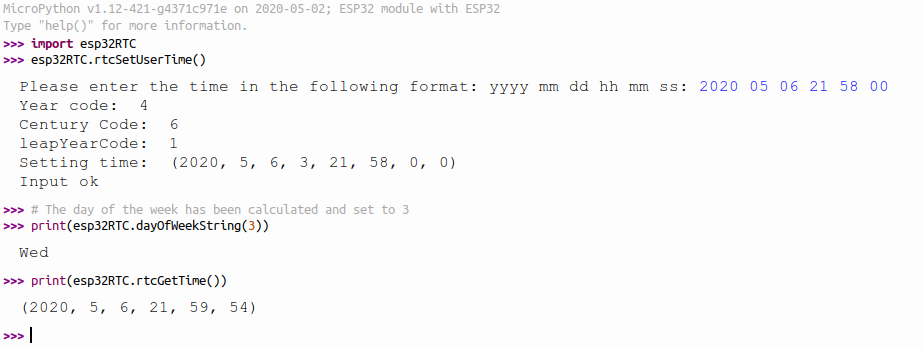 | ||||||||
| Changed: | ||||||||
| < < | Exercise 3: Set the DS1307 RTC | |||||||
| > > | Exercise 3: Set and read the time on the DS1307 I2C Real Time Clock | |||||||
| The disadvantage of getting the current time from the ESP32 RTC is that time is lost when the ESP32 is powered off. The DS1307 RTC however is batttery backed and time is kept even when the rest of the system is shut down. | ||||||||
| Changed: | ||||||||
| < < | Do the same thing with the DS1307 RTC | |||||||
| > > | Do the same thing as exercise 1 and 2 but use the DS1307 RTC instead of the ESP32 internal RTC.
You will need the DS1307 data sheet Exercise 4: Synchronize the clocksWrite a module with 2 functions synchronizing the clocks:
| |||||||
|
-- | ||||||||
Revision 42020-05-25 - UliRaich
| Line: 1 to 1 | ||||||||
|---|---|---|---|---|---|---|---|---|
Exercise 9: RTC and data loggingIntroduction | ||||||||
| Line: 51 to 51 | ||||||||
| ||||||||
| Added: | ||||||||
| > > |
| |||||||
Revision 32020-05-07 - UliRaich
| Line: 1 to 1 | ||||||||
|---|---|---|---|---|---|---|---|---|
Exercise 9: RTC and data loggingIntroduction | ||||||||
| Line: 6 to 6 | ||||||||
| The ESP32 has a real time clock implemented on chip. This will however only work as long as the ESP32 is powered. It may therefore be interesting to employ and external RTC like the DS1307, backed up with a battery, to keep time even when the ESP32 is powered off or in deep sleep mode. Getting the current (GMT) time from the internet is easy when using the ntptime module. We can make use of this to setup our RTC with the correct time. | ||||||||
| Changed: | ||||||||
| < < | Exercise 1: Set the ESP32 RTC | |||||||
| > > | Exercise 1: Set the ESP32 to the current time read from the Internet | |||||||
| Changed: | ||||||||
| < < | Ask the user for the current date and time and set the real time clock in the ESP32 correspondingly. Read back the time a little later and print it out. Use a parser similar to the one we wrote in session 1, exercise 2, for the calculator to check the user input. | |||||||
| > > | The module ntptime allows you to get the current UTC time from the NTP server. It's function settime() sets the time of the ESP32 real time clock. Write a module that connects to the Internet through Wifi and that sets up the ESP32 with the current UTC time
Check with the ESP32 RTC module Exercise 2: Set the ESP32 RTC manuallyIf you to not have Internet access you can still set up the ESP32 RTC manually. | |||||||
| Changed: | ||||||||
| < < | The driver for the ESP32 RTC is described in https://docs.micropython.org/en/latest/esp32/quickref.html#real-time-clock-rtc. | |||||||
| > > | Ask the user for the current date and time and set the real time clock in the ESP32 correspondingly. Read back the time a little later and print it out. Use a parser similar to the one we wrote in session 1, exercise 2, for the calculator to check the user input. | |||||||
| Changed: | ||||||||
| < < | Be careful about the parameters passed into rtc.datetime. These are yyyy mm dd ww hh mm ss us where | |||||||
| > > | Be careful about the parameters passed into rtc.datetime((currentTime)). currentTime is a Python tuple with the following members: yyyy mm dd ww hh mm ss us where | |||||||
| ||||||||
| Line: 33 to 38 | ||||||||
Here is a screen dumps showing a session controlling the ESP32 RTC:
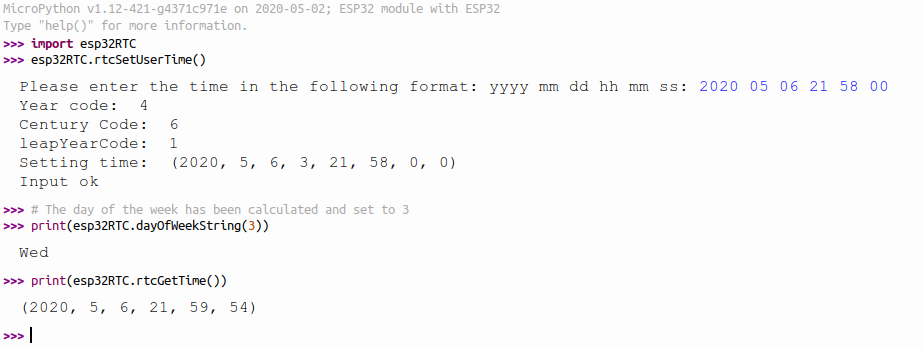 | ||||||||
| Changed: | ||||||||
| < < | Exercise 2: Set the DS1307 RTC | |||||||
| > > | Exercise 3: Set the DS1307 RTC | |||||||
| Changed: | ||||||||
| < < | Do the same thing with the DS1307 RTC
Exercise 3: Get the time from the Internet and setup the RTC | |||||||
| > > | The disadvantage of getting the current time from the ESP32 RTC is that time is lost when the ESP32 is powered off. The DS1307 RTC however is batttery backed and time is kept even when the rest of the system is shut down. | |||||||
| Changed: | ||||||||
| < < | Write a function that connects your ESP32 to the Internet through WiFi. Use the station interface to do so. Find out the IP address the ESP32 can be reached at. Setup system time and print it. | |||||||
| > > | Do the same thing with the DS1307 RTC | |||||||
|
-- | ||||||||
Revision 22020-05-06 - UliRaich
| Line: 1 to 1 | ||||||||
|---|---|---|---|---|---|---|---|---|
Exercise 9: RTC and data loggingIntroduction | ||||||||
| Line: 8 to 8 | ||||||||
Getting the current (GMT) time from the internet is easy when using the ntptime module. We can make use of this to setup our RTC with the correct time.
Exercise 1: Set the ESP32 RTC | ||||||||
| Changed: | ||||||||
| < < | Ask the user for the current date and time and set the real time clock in the ESP32 correspondingly. Read back the time a little late and print it out. | |||||||
| > > | Ask the user for the current date and time and set the real time clock in the ESP32 correspondingly. Read back the time a little later and print it out. Use a parser similar to the one we wrote in session 1, exercise 2, for the calculator to check the user input.
The driver for the ESP32 RTC is described in https://docs.micropython.org/en/latest/esp32/quickref.html#real-time-clock-rtc.
https://artofmemory.com/blog/how-to-calculate-the-day-of-the-week-4203.html
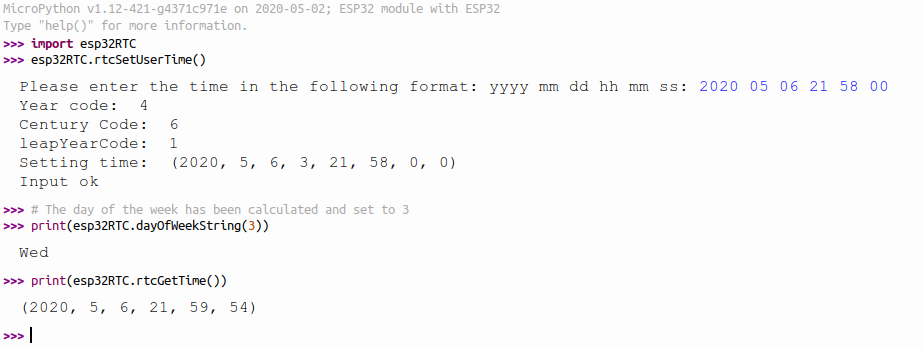 | |||||||
Exercise 2: Set the DS1307 RTCDo the same thing with the DS1307 RTC | ||||||||
| Line: 21 to 45 | ||||||||
Comments | ||||||||
| Added: | ||||||||
| > > |
| |||||||
Revision 12020-05-06 - UliRaich
| Line: 1 to 1 | ||||||||
|---|---|---|---|---|---|---|---|---|
| Added: | ||||||||
| > > |
Exercise 9: RTC and data loggingIntroductionThe ESP32 has a real time clock implemented on chip. This will however only work as long as the ESP32 is powered. It may therefore be interesting to employ and external RTC like the DS1307, backed up with a battery, to keep time even when the ESP32 is powered off or in deep sleep mode. Getting the current (GMT) time from the internet is easy when using the ntptime module. We can make use of this to setup our RTC with the correct time.Exercise 1: Set the ESP32 RTCAsk the user for the current date and time and set the real time clock in the ESP32 correspondingly. Read back the time a little late and print it out.Exercise 2: Set the DS1307 RTCDo the same thing with the DS1307 RTCExercise 3: Get the time from the Internet and setup the RTCWrite a function that connects your ESP32 to the Internet through WiFi. Use the station interface to do so. Find out the IP address the ESP32 can be reached at. Setup system time and print it. --Comments | |||||||
View topic | History: r10 < r9 < r8 < r7 | More topic actions...
Ideas, requests, problems regarding TWiki? Send feedback