Communicating with MicroPython
First steps
You do not know the Python? No problem! We will go through some of the basics. Python is a very powerful, modern programming language, which is supported by a big number of code libraries, extending its capabilities. Like with natural languages, you will not master it in just a few hours. However, Python has the reputation of being easy to learn. During the lectures, we will see some of the basics programming features, just enough allowing us to work on the exercises. Python is an interpreted language, meaning that unlike for C, C++, Pascal, Fortran ... our programs do not need to be compiled before being executed. You can talk to the interpreter through REPL, the Read, Eval, Print Loop directly. Standard Python (CPython) is quite resource hungry, resources that are not available on microcontrollers. Therefore, we use a stripped down version of Python, MicroPython, adapted to small computers. While MicroPython does not supply all the bells and whistles you find in CPython, the look and feel is almost identical and MicroPython has additional features giving access to the connected hardware. Before going any further, connect the ESP32 to the PC through the micro USB cable. The ESP32 CPU card has got a USB to serial interface on board which permits the PC to talk to the MicroPython interpreter. This interface is seen as a serial port on the Linux system: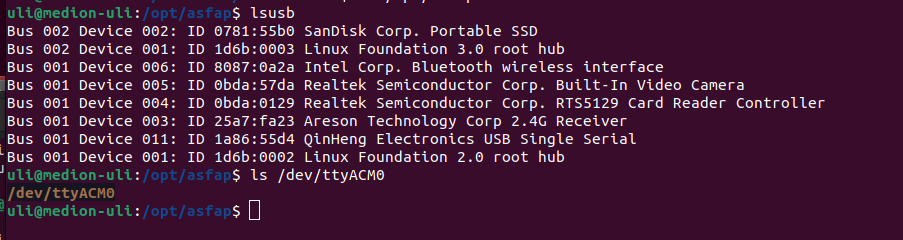 The QinHeng Electronics USB Single Serial board corresponds to the USB to serial converter on the ESP32, and it can be accessed through the device /dev/ttyACM0. On some systems, /dev/ttyUSB0 is used instead.
The QinHeng Electronics USB Single Serial board corresponds to the USB to serial converter on the ESP32, and it can be accessed through the device /dev/ttyACM0. On some systems, /dev/ttyUSB0 is used instead.
Communicating with the ESP32
There are three programs on the PC that we can use to communicate with the ESP32:- thonny: This is an Integrated Development Environment (IDE) and we can actually live with just this program. It has a shell window for communication with MicroPython's REPL, you can edit programs (scripts) and run them, and you can transfer files between the PC and the ESP32
- minicom: A terminal emulator allowing us to talk to the MicroPython, but without the possibility of editing programs or transferring them to the ESP32
- ampy: Allows file transfers and running of scripts which have been edited on the PC.
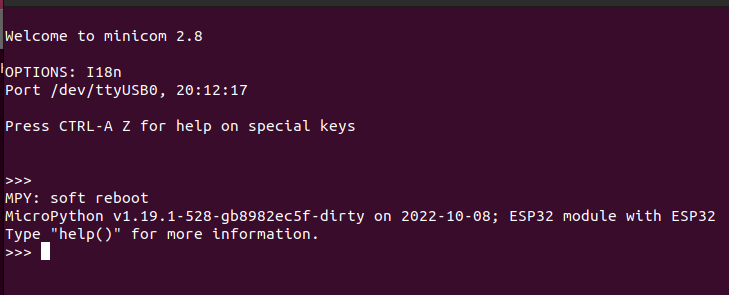 You can exit minicom typing ^a x (control a followed by x)
You can do the same thing in the shell window of thonny:
You can exit minicom typing ^a x (control a followed by x)
You can do the same thing in the shell window of thonny:
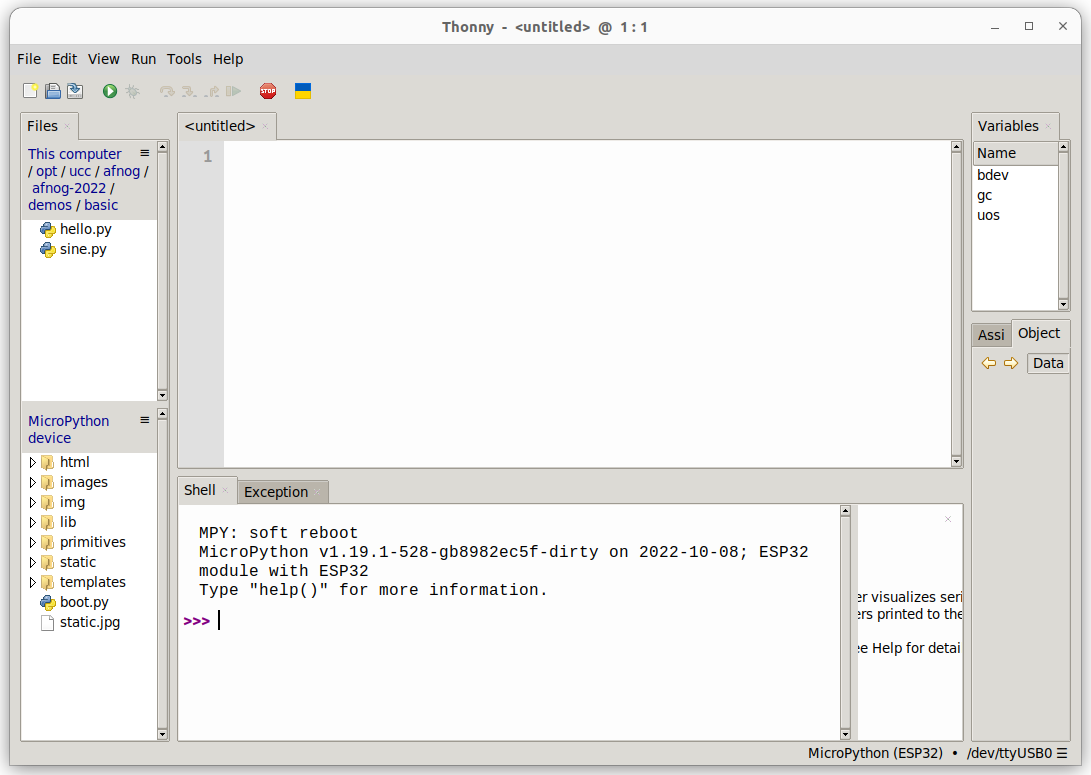 Since we have access to REPL now, we can start playing. As you can see below, Python can be used as a powerful calculator
Since we have access to REPL now, we can start playing. As you can see below, Python can be used as a powerful calculator
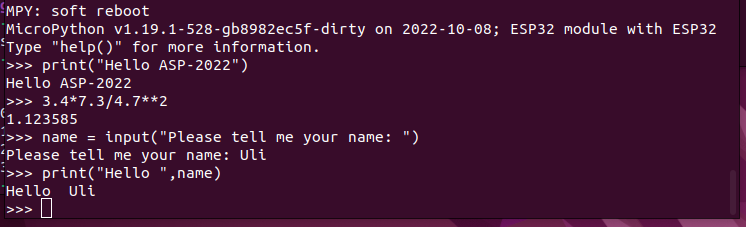 With the development system set, we are ready to write our first Python programs
--
With the development system set, we are ready to write our first Python programs
-- Comments
| I | Attachment | History | Action | Size | Date | Who | Comment |
|---|---|---|---|---|---|---|---|
| |
firstSteps.png | r1 | manage | 40.6 K | 2022-10-14 - 18:35 | UliRaich | |
| |
minicom.png | r1 | manage | 26.8 K | 2022-10-14 - 18:16 | UliRaich | |
| |
serialPorts.png | r1 | manage | 64.6 K | 2022-10-14 - 17:58 | UliRaich | |
| |
thonnyBasic.png | r1 | manage | 81.0 K | 2022-10-14 - 18:20 | UliRaich |
Ideas, requests, problems regarding TWiki? Send feedback



