Compiling Micropython
Forcing the correct module versions
When trying to compile the ESP32 port of MicroPython on an Ubuntu-20.04 system, I see the following error: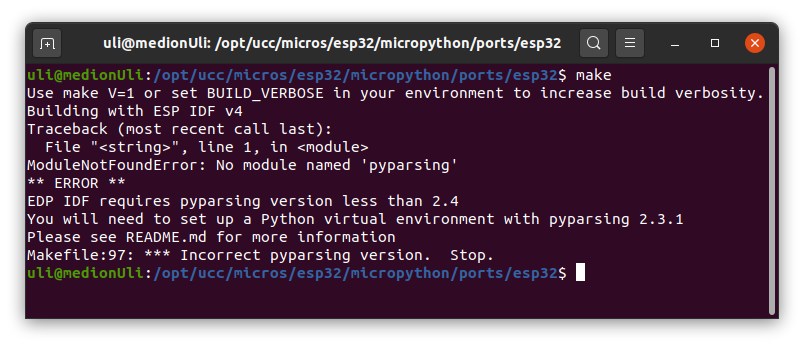 As the message states, we are running a version of pyparsing which is too recent for the ESP_IDF development environment and we must create a virtual environment for Python3 with an older version of pyparsing.
This is how I did it:
First I created a directory ~/pythonEnvironments in my home directory.
As the message states, we are running a version of pyparsing which is too recent for the ESP_IDF development environment and we must create a virtual environment for Python3 with an older version of pyparsing.
This is how I did it:
First I created a directory ~/pythonEnvironments in my home directory. Then I created a virtual environment mp_env for MicroPython compilation:
python3 -m venv mp_envOnce the environment is created, I can activate it:
source mp_env/bin/activateIn my new environment I can use pip to load the modules I need with the correct version numbers:
pip3 install pyparsing==2.3.1 pip3 install pyserialWhen this is accomplished compilation of MicroPython works as expected:
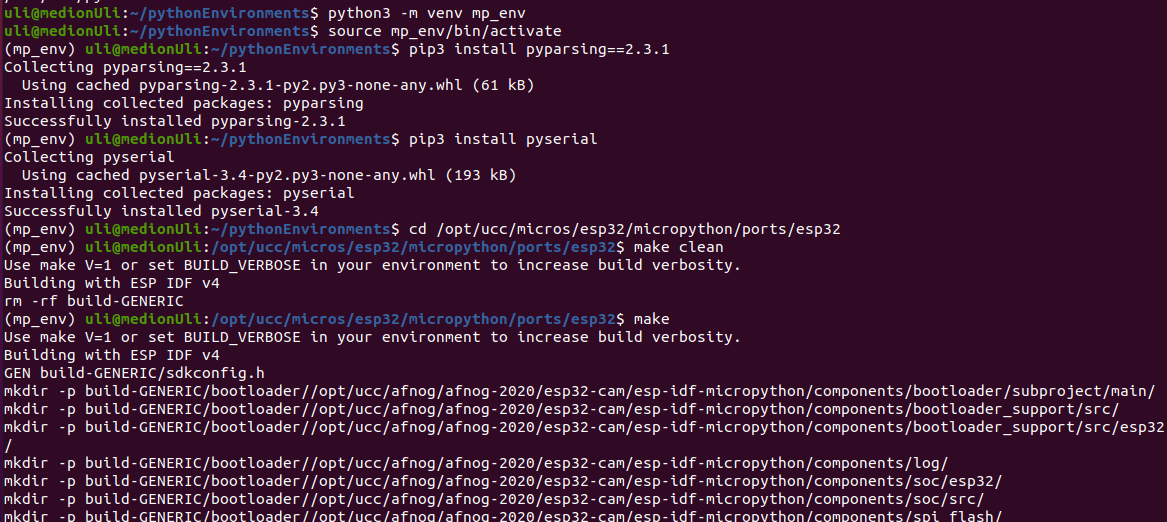 As soon as I am done I can deactivate the environment and return to the standard Python environment with the deactivate command.
As soon as I am done I can deactivate the environment and return to the standard Python environment with the deactivate command.
Freezing modules into the MicroPython binary
We want to give students easy access to drivers for the sensors that we use during the course. If we compile and freeze these modules into the MicroPython binary, then these modules are available for import without the necessity to upload them to the ESP32 before use. in addition, this method frees valuable RAM space, a resource that is very scarce on the machine. Freezing of MicroPython modules into the binary is pretty easy: We must simply copy the Python code into the ports/esp32/modules directory of the MicroPython source before compilation. Here is the list of additional modules that are currently included:
Including user C modules
Sometimes it may be needed to write modules in C, which can be called by MicroPython. A typical example is the readout of the DHT11 when we want to get access to the raw data sent through the DHT11 proprietary protocol. The serial data bits come in too fast to be treated by Python code. To include such a module we add a user_module (could be any name) directory in which we create the module directory (dht11Raw in case of the DHT11). Into this directory we put the C code and a micropython.mk file. In order to make the user module known and enabled by MicroPython, we must compile the interpreter with the following command (valid for the dht11Raw module): make USER_C_MODULES=../../../user_modules CFLAGS_EXTRA=-DMODULE_DHT11RAW_ENABLED=1 For more details about C user modules in MicroPython see https://docs.micropython.org/en/latest/develop/cmodules.htmlhttps://micropython-usermod.readthedocs.io/en/latest/usermods_01.html
Debugging MicroPython
When using the ESP32 port of MicroPython you can use the logging facilities provided by ESP-IDF. Typically you define a DEBUG_printf function of this type: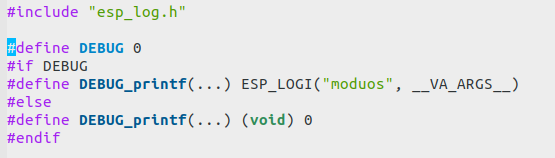 The ESP-IDF logging facility knows 5 levels of error logging:
The ESP-IDF logging facility knows 5 levels of error logging: - ESP_LOGE: for errors
- ESP_LOGW: for warnings
- ESP_LOGI: for information messages (this level has been chosen in our example above)
- ESP_LOGD: for debugging
- ESP_LOGV: for verbose
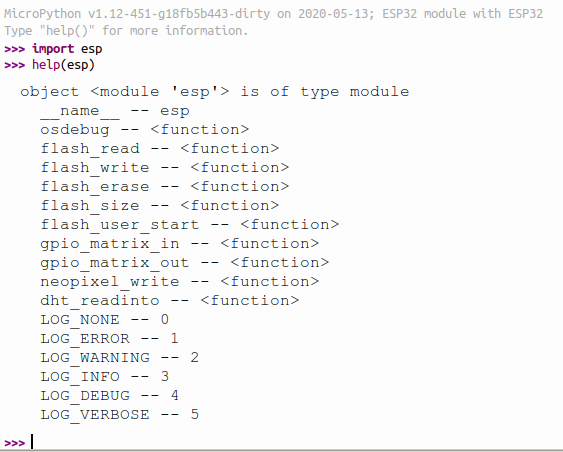 --
-- Comments
| I | Attachment | History | Action | Size | Date | Who | Comment |
|---|---|---|---|---|---|---|---|
| |
compileError.png | r1 | manage | 59.7 K | 2020-04-29 - 18:02 | UliRaich | |
| |
debugPrintf.png | r1 | manage | 19.7 K | 2020-05-13 - 15:23 | UliRaich | |
| |
espModule.png | r1 | manage | 49.3 K | 2020-05-13 - 15:32 | UliRaich | |
| |
modules.png | r1 | manage | 34.3 K | 2020-04-29 - 18:58 | UliRaich | |
| |
upysh.png | r1 | manage | 15.7 K | 2020-05-07 - 08:55 | UliRaich | |
| |
user_modules.tar.gz | r1 | manage | 2.2 K | 2020-05-02 - 08:31 | UliRaich | |
| |
virtualEnv.png | r1 | manage | 161.3 K | 2020-04-29 - 18:18 | UliRaich |
Ideas, requests, problems regarding TWiki? Send feedback



