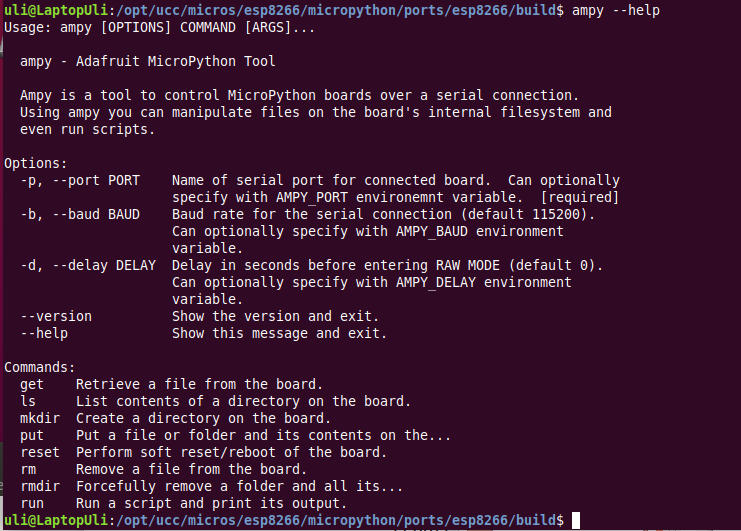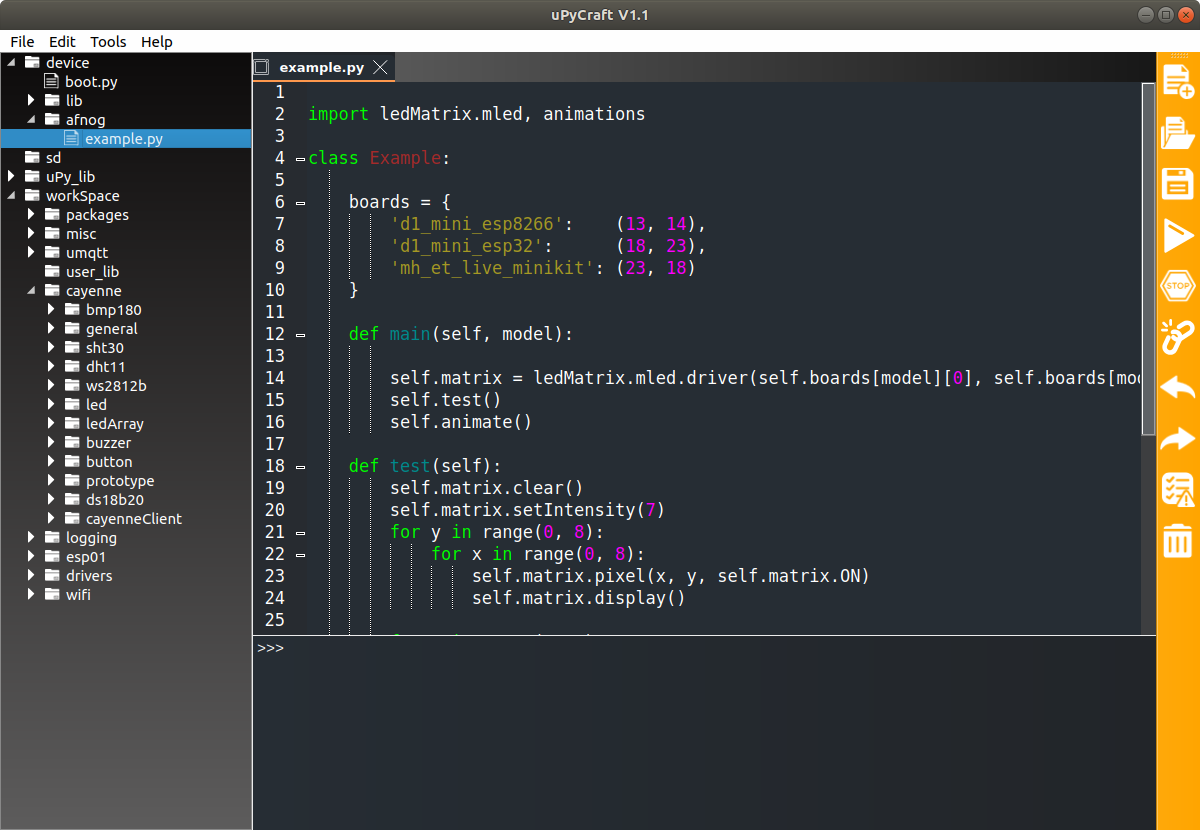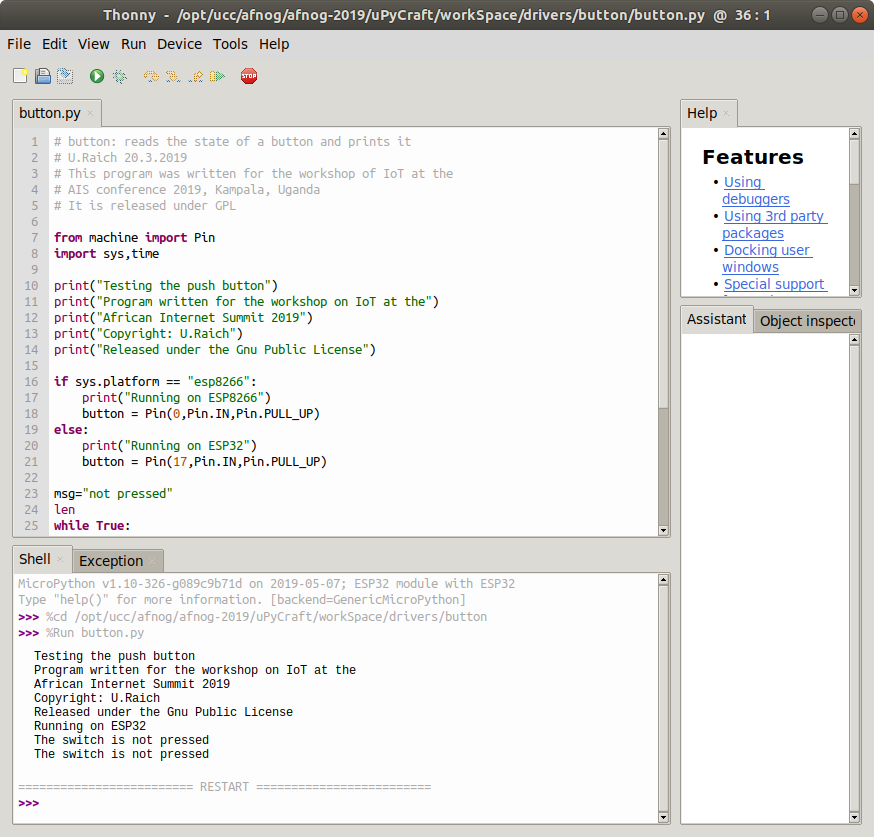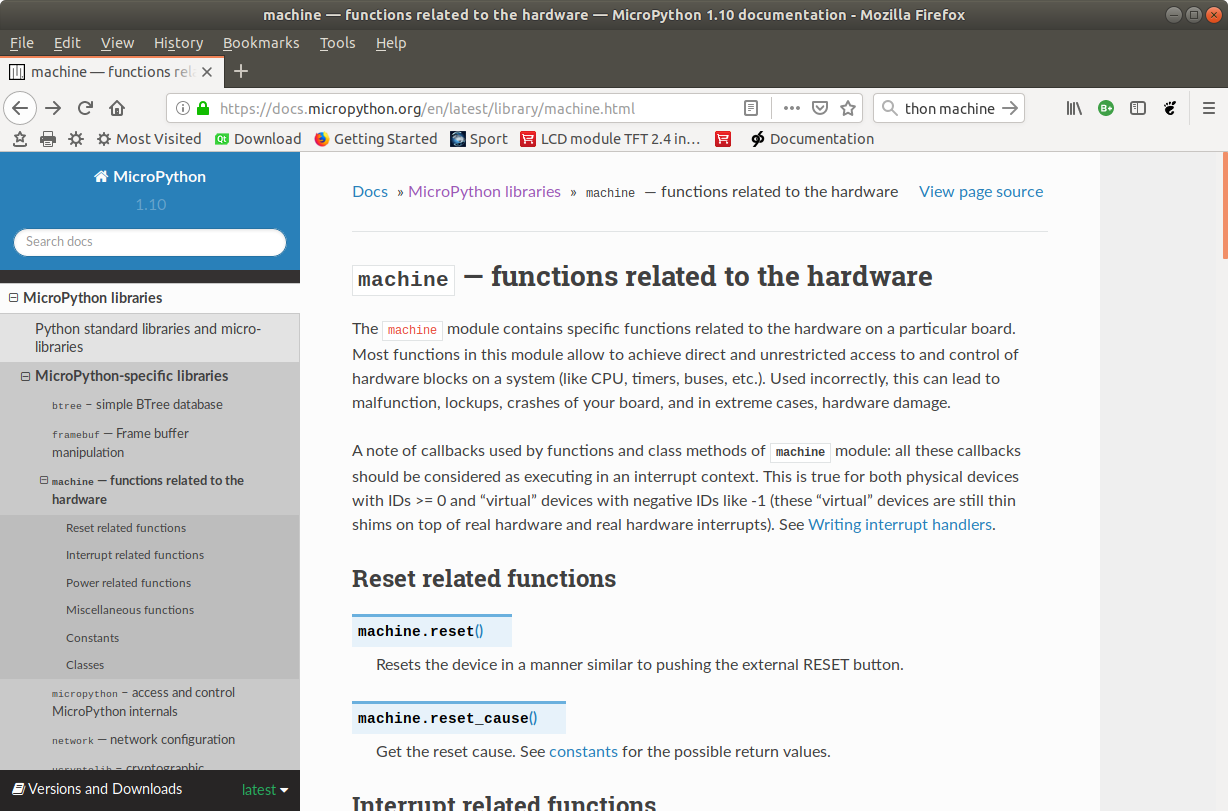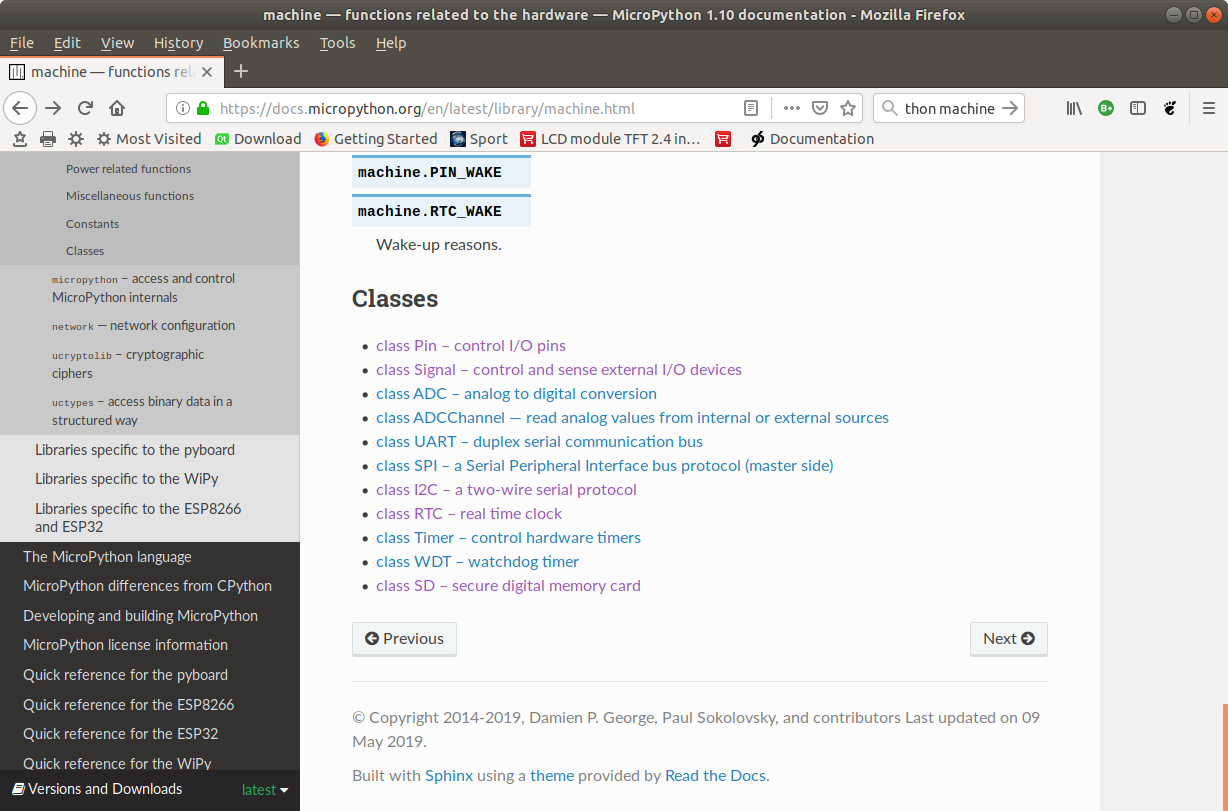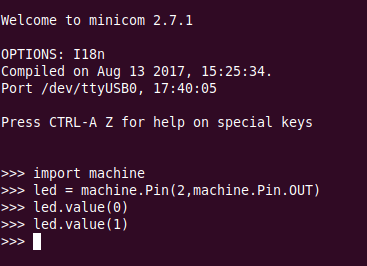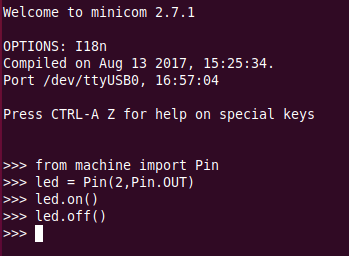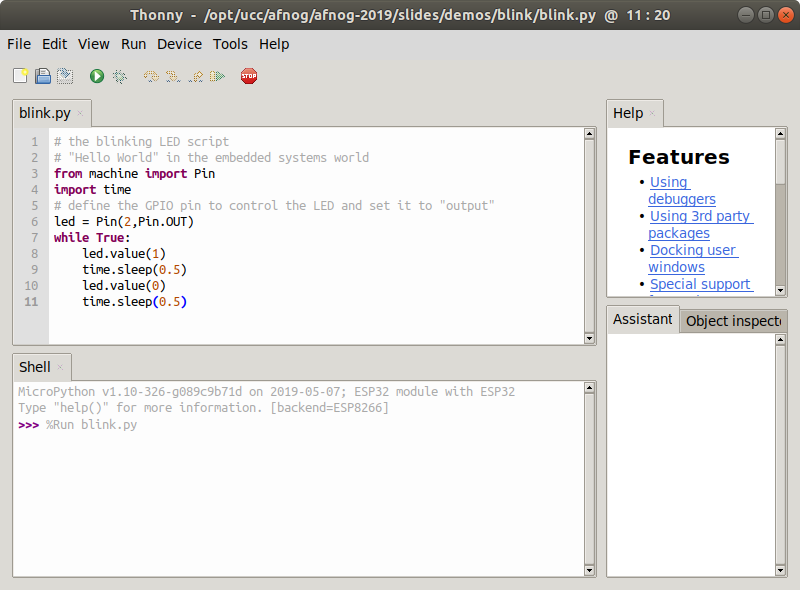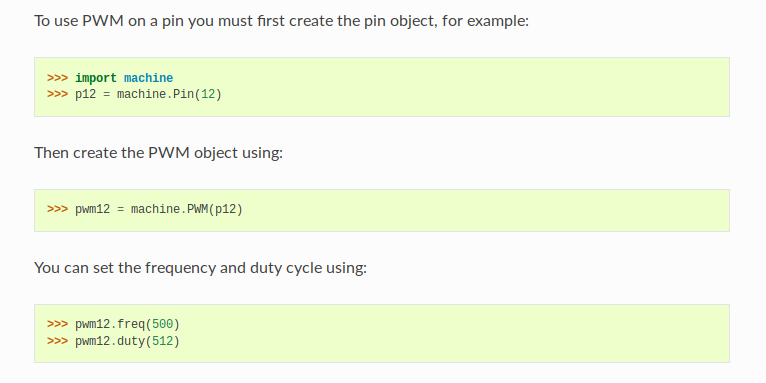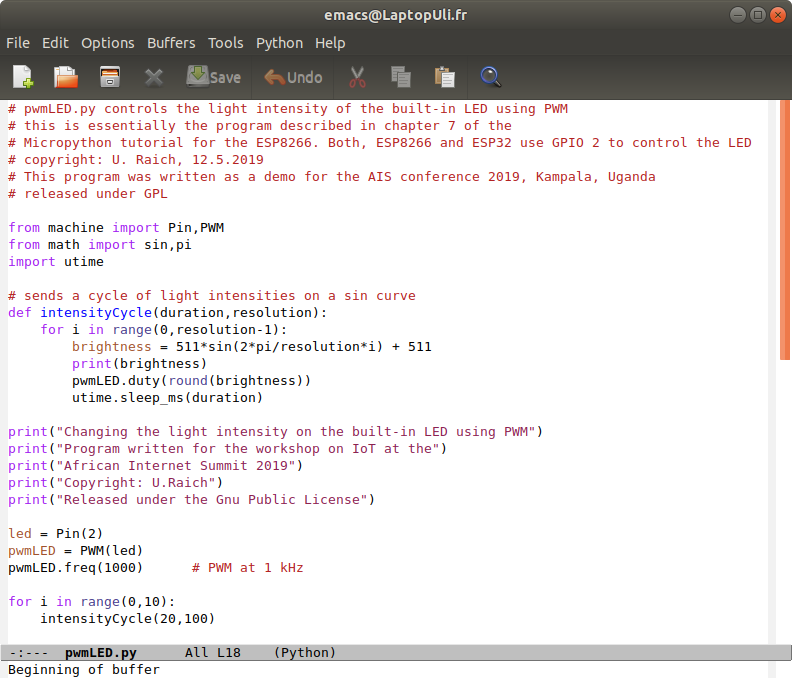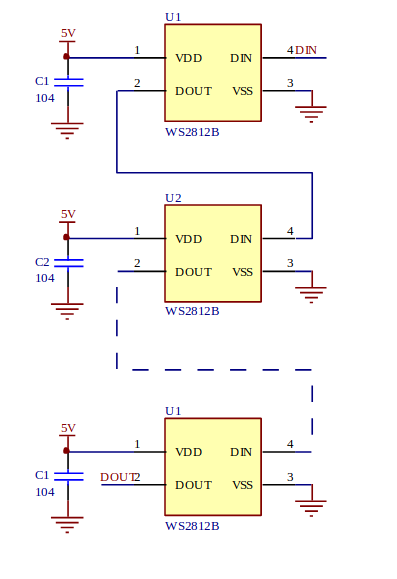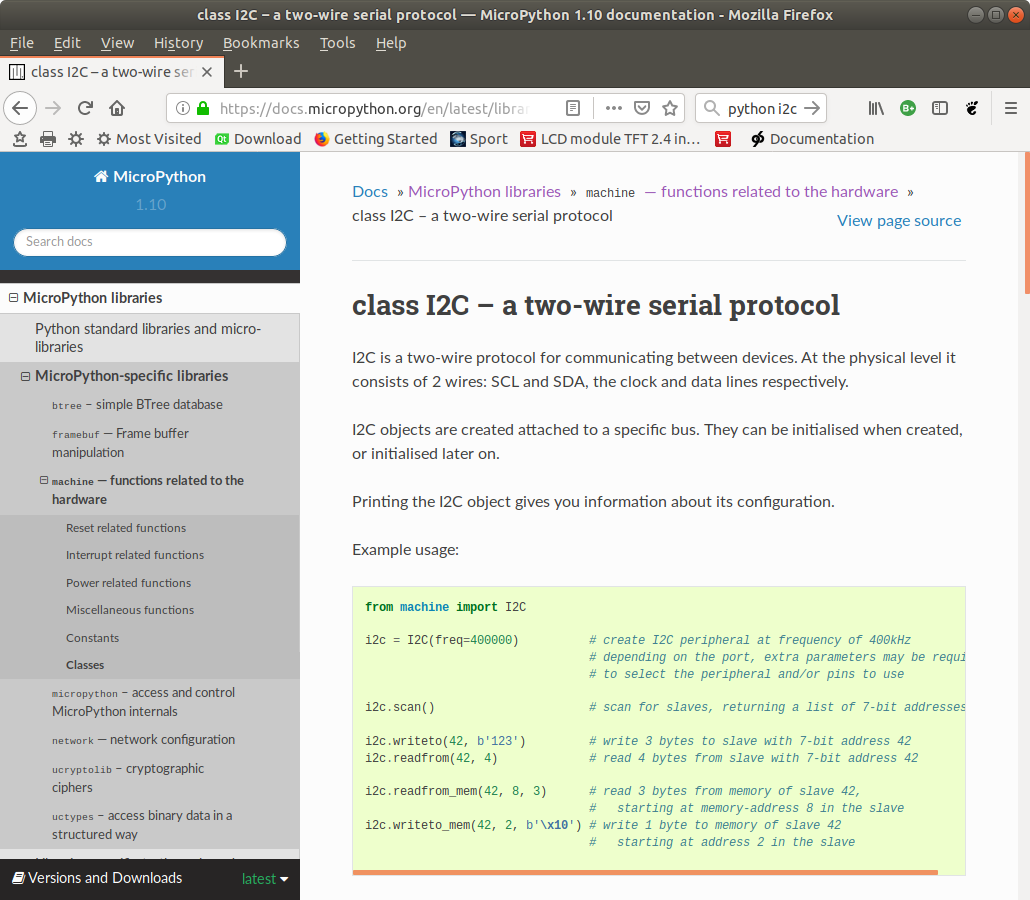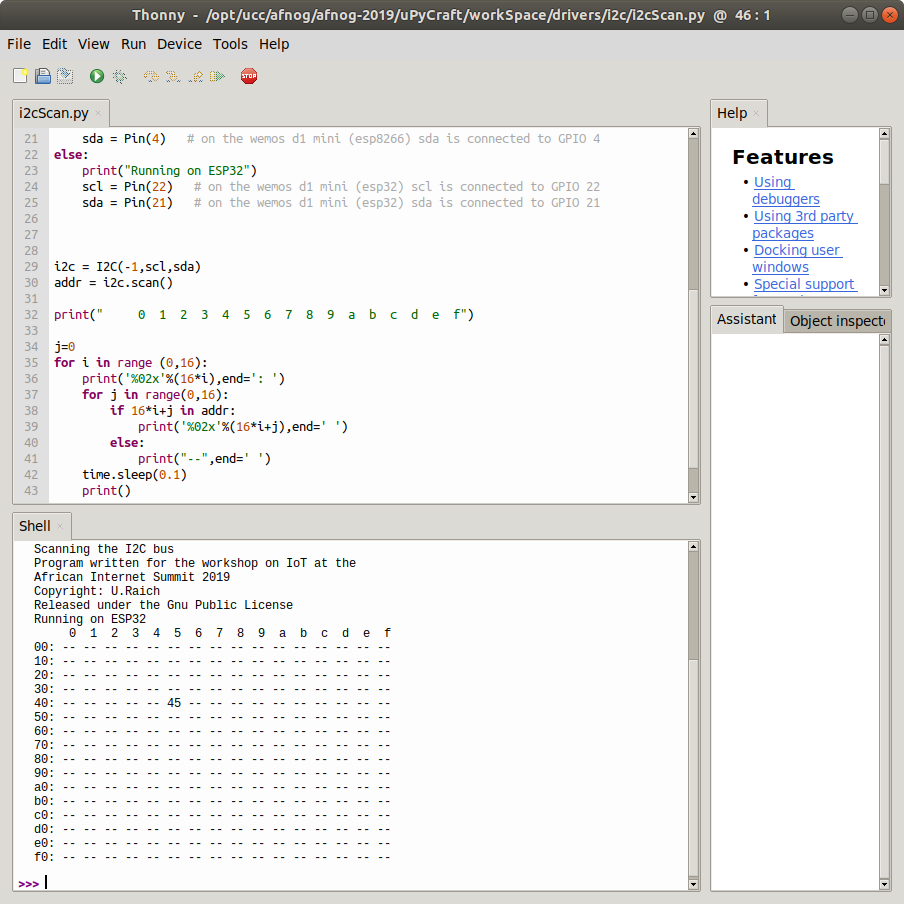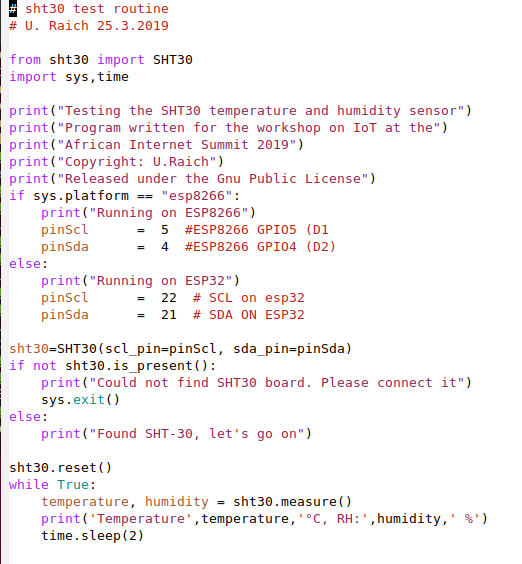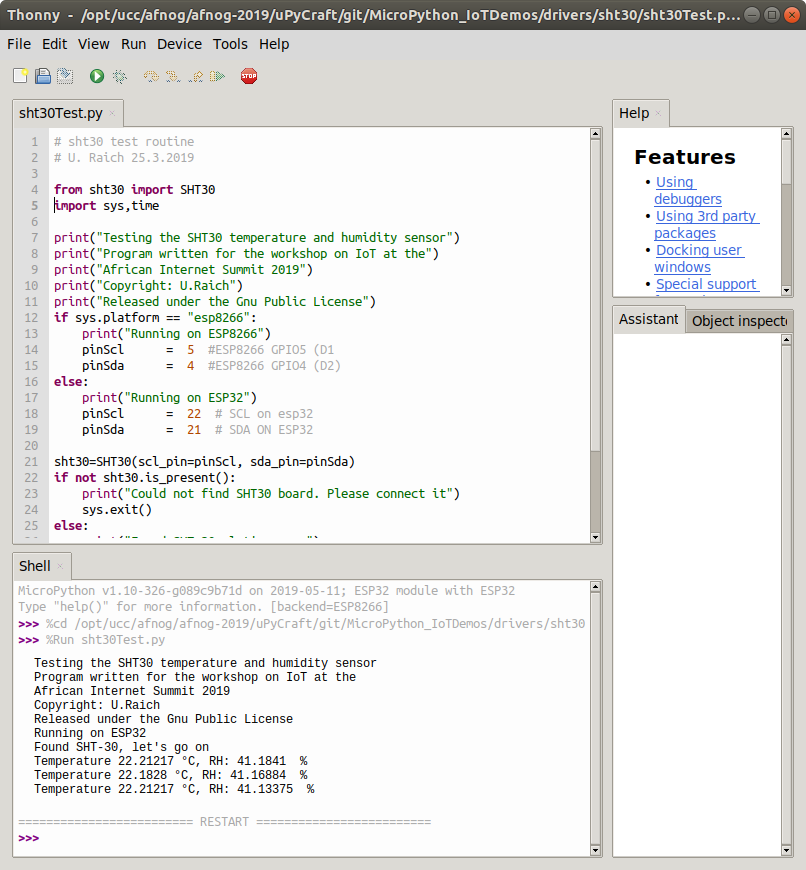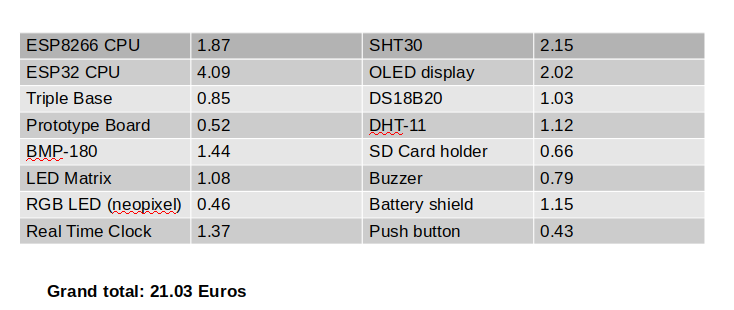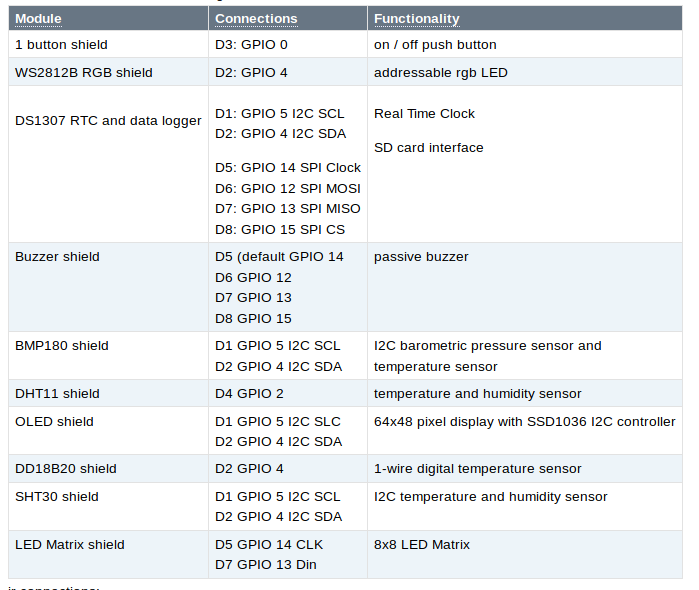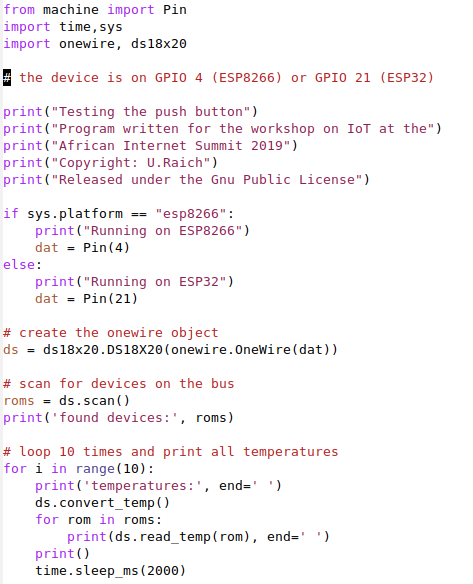Session 2: Micropython and
Hardware access
Uli Raich
Formally CERN, Geneva, Switzerland
 |
 |
| ESP8266 | ESP32 |
|
 |
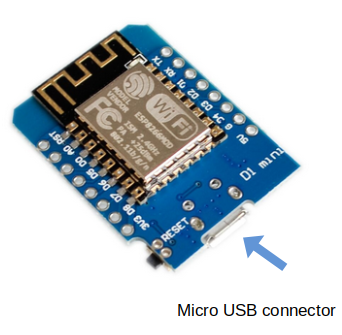 |
Several development tools are available:
Please see:
see: https://docs.espressif.com/projects/esp-idf/en/latest
see: |
- esptool is called from the Makefiles in ESP-IDF
- esptool is used when we upload code from the Arduino IDE to the processor flash
- esptool is used with Micropython IDE on uPyCraft
installs Micropython onto the processor flash
 You see the command prompt and you can interact with Micropython. But … how to upload scripts?
You see the command prompt and you can interact with Micropython. But … how to upload scripts?
- Access the REPL
- Create directories on the Micropython file system
- Upload scripts
- Syntax check scripts
- Run scripts
- Install Micropython on your processor board
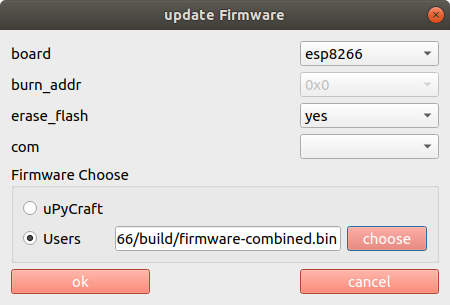
Under Tools → Options button you can select the type of Python interpreter you intend to use.
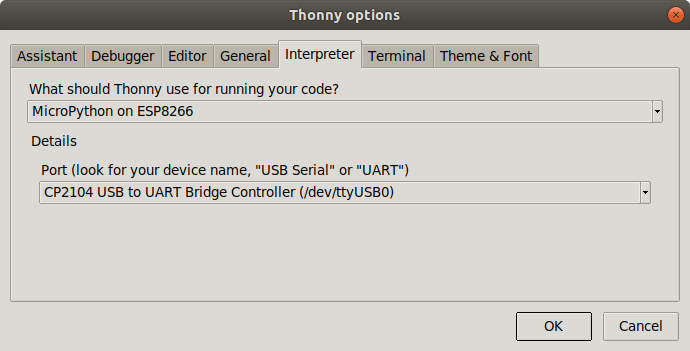
Compiler, linker, downloader, flash program
are working correctly
In embedded systems printing can be quite complex and a blinking LED is used instead.
- Define that the LED is connected to GPIO 2
- Program this pin as output
- Write a logic 1 to the pin to switch it on
- Write a logic 0 to the pin to switch it off
- The logic state may be inverted if the LED is active low
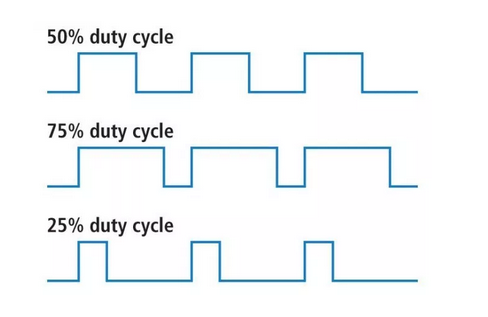
- rgb LED used in LED chains.
- each ws18b12 contains the 3 colored LEDs and a controller.
- Can be cascaded and individually addressed, depending on its position in the chain
- Needs precise timing
- To use it we pass through the neopixel library built into micropython
https://cdn-shop.adafruit.com/datasheets/WS2812B.pdf
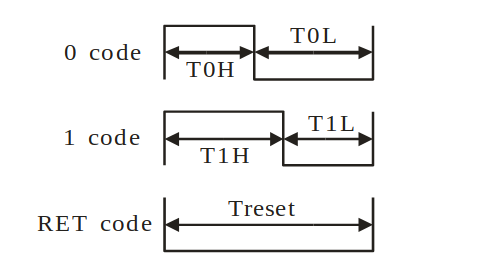 The control word:
The control word:

- SHT30 temperature and humidity sensor
- DS1307 real time clock
- The BMP180 barometric pressure and temperature sensor
- The SSD1306 OLED (Organic Light Emitting Diode) display
- SCL: the clock
- SDA: the data
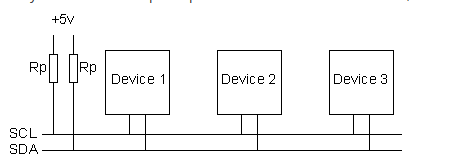
It terminates the transfer with a stop sequence
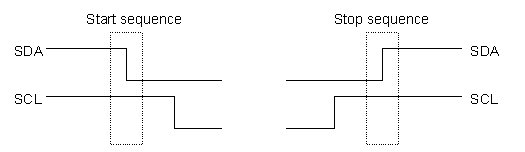
This allows to access at most 128 devices

If acknowledge is low, transfer ok, otherwise: send stop sequence

- Send start sequence
- Send I2C address and R/W bit low
- Send internal register number
- Send data byte
- Optionally send further data bytes
- Send stop sequence
- Send start sequence
- Send slave address with R/W low
- Send address of internal register
- Send a start sequence again
- Send slave address with R/W high
- Read data byte
- Send stop sequence
Temperature precision: +- 0.3 °C
Relative humidity: +- 3 %
Works on 2.4V – 5.5 V
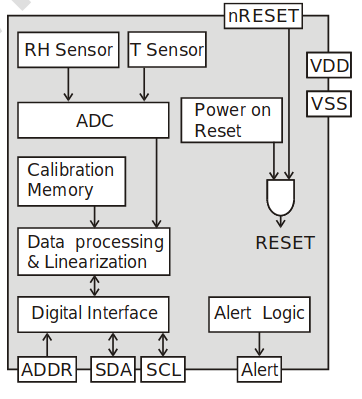
- ESP8266 CPU (a more powerful ESP32 CPU exists)
- SHT30 temperature and humidity sensor
- Ws2812B rgb LED (neopixel) there are many more available on the market.
We have a dozen such shields here for demo.
All demo programs can be found at:
https://github.com/uraich/MicroPython_IoTDemos
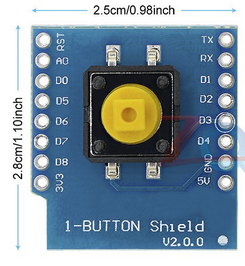 |
 |
 |
| Pushbutton | WS2812 cascadable rgb LED | SSD1306 OLED display |
 |
 |
 |
| DS118B20 temperature sensor | DHT11 temperature and relative humidity sensor | 8x8 LED Matrix |
 |
 |
 |
| Passive Buzzer | Data Logger | SHT30 temperature and humidity sensor |
 |
 |
|
| triple base | my prototype board: LED + photo resistor | |
| The data logger features a DS1307 Real Time Clock (RTC) backed up by a battery This allows to store large amounts of data locally |
 |
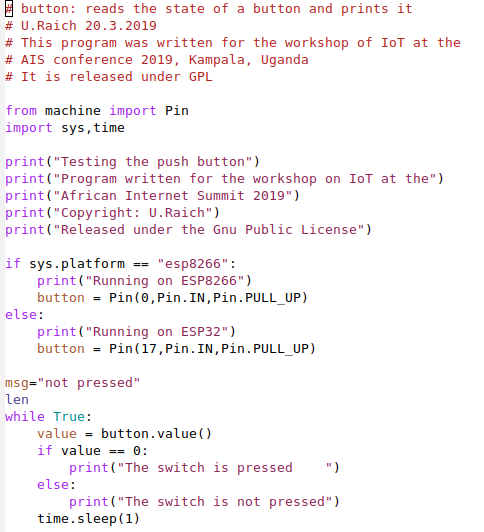 |
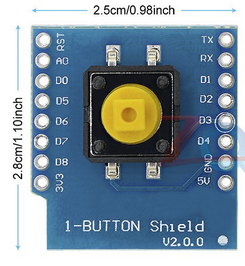 |
It provides 48*64 pixels and allows to
- Write a few characters of text
- Do simple graphics
framebuf class included in Micropython such that all drawing methods of the framebuf are available for drawing:
https://docs.micropython.org/en/latest/library/framebuf.html
For an example see: https://github.com/uraich/MicroPython_IoTDemos/tree/master/drivers/oled

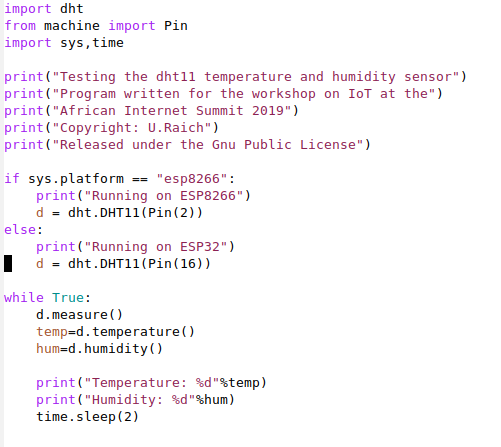 |
 |
| The DHT11 is a digital temperature and relative humidity sensor. It uses a proprietary protocol of communication with its controlling host implemented in the dht.DHT11 class |
| The LED matrix has 8x8 LEDs on it, which can individually be switched on or off. and the device and which has classes to clear the display, set a pixel on or off and to change the brightness, lights this number of LEDs starting from bottom left |
 |
| This shield implements a passive buzzer. and produces a sound at this frequency.
In RTTTL (Ring Tone Text Transfer Language) and playing these on the buzzer
|
 |
| This is a home build module featuring a photo-resistor measuring the light intensity impinging on it. by the ADC on the WeMos D1 CPU while the ESP32 has 3 12 bit ADCs. A MUX provides up to 18 analogue channels
|
 |
Make sure however that the GPIO lines used by the modules do not clash

Now it is up to
You
to do the work!
The exercises are here:



Comments
| I | Attachment | History | Action | Size | Date | Who | Comment |
|---|---|---|---|---|---|---|---|
| |
afnog19-ws-session2.odp | r1 | manage | 6431.5 K | 2019-05-14 - 09:01 | UliRaich | |
| |
ampy.png | r1 | manage | 100.7 K | 2019-05-14 - 11:42 | UliRaich | |
| |
blinkingLed.png | r1 | manage | 79.9 K | 2019-05-14 - 12:17 | UliRaich | |
| |
cost.png | r1 | manage | 43.6 K | 2019-06-09 - 15:02 | UliRaich | |
| |
cpuPinouts.png | r1 | manage | 34.1 K | 2019-05-13 - 20:32 | UliRaich | |
| |
dht11Code.png | r1 | manage | 54.5 K | 2019-05-14 - 16:44 | UliRaich | |
| |
ds18b20Code.png | r1 | manage | 64.8 K | 2019-05-14 - 15:33 | UliRaich | |
| |
esp32-pinout-chip-ESP-WROOM-32.png | r1 | manage | 137.4 K | 2019-05-14 - 09:50 | UliRaich | |
| |
esp32Pinout-v2.png | r1 | manage | 151.2 K | 2019-05-14 - 09:01 | UliRaich | |
| |
esp8266.png | r1 | manage | 116.1 K | 2019-05-13 - 20:27 | UliRaich | |
| |
esp8266PinMeaning.png | r2 r1 | manage | 155.3 K | 2019-05-14 - 09:43 | UliRaich | |
| |
esp8266Pinout.png | r1 | manage | 176.4 K | 2019-05-13 - 20:41 | UliRaich | |
| |
esp8266Programming.png | r1 | manage | 108.3 K | 2019-05-14 - 09:59 | UliRaich | |
| |
esptool.png | r1 | manage | 114.3 K | 2019-05-14 - 11:28 | UliRaich | |
| |
hardwareFunctions.png | r1 | manage | 159.5 K | 2019-05-14 - 12:17 | UliRaich | |
| |
i2cAddress.png | r1 | manage | 1.3 K | 2019-05-14 - 14:09 | UliRaich | |
| |
i2cBus.png | r1 | manage | 1.6 K | 2019-05-14 - 14:09 | UliRaich | |
| |
i2cData.png | r1 | manage | 1.3 K | 2019-05-14 - 14:25 | UliRaich | |
| |
i2cScan.png | r1 | manage | 134.8 K | 2019-05-14 - 14:32 | UliRaich | |
| |
i2cStartStop.png | r1 | manage | 2.7 K | 2019-05-14 - 14:09 | UliRaich | |
| |
i2c_uP.png | r1 | manage | 248.6 K | 2019-05-14 - 14:26 | UliRaich | |
| |
ledControl1.png | r1 | manage | 19.8 K | 2019-05-14 - 12:17 | UliRaich | |
| |
ledControl2.png | r1 | manage | 19.8 K | 2019-05-14 - 12:18 | UliRaich | |
| |
lsusb.png | r1 | manage | 73.3 K | 2019-05-14 - 11:48 | UliRaich | |
| |
minicom.png | r1 | manage | 17.2 K | 2019-05-14 - 11:42 | UliRaich | |
| |
neopixel.png | r1 | manage | 165.5 K | 2019-05-14 - 12:46 | UliRaich | |
| |
neopixelCode.png | r1 | manage | 79.9 K | 2019-05-14 - 12:46 | UliRaich | |
| |
pinClass.png | r1 | manage | 160.1 K | 2019-05-14 - 12:20 | UliRaich | |
| |
pinControl2.png | r1 | manage | 19.8 K | 2019-05-14 - 12:18 | UliRaich | |
| |
proto.png | r1 | manage | 114.2 K | 2019-05-14 - 15:14 | UliRaich | |
| |
protoBoard.png | r1 | manage | 882.8 K | 2019-05-14 - 15:13 | UliRaich | |
| |
pushbuttonCode.png | r1 | manage | 65.6 K | 2019-05-14 - 15:33 | UliRaich | |
| |
pwm.png | r1 | manage | 51.4 K | 2019-05-14 - 12:27 | UliRaich | |
| |
pwmImpl.png | r1 | manage | 116.7 K | 2019-05-14 - 12:31 | UliRaich | |
| |
pwm_uP.png | r1 | manage | 24.6 K | 2019-05-14 - 12:31 | UliRaich | |
| |
repl.png | r1 | manage | 20.2 K | 2019-05-14 - 11:45 | UliRaich | |
| |
shieldPins.png | r1 | manage | 68.3 K | 2019-05-14 - 15:13 | UliRaich | |
| |
sht30.py.txt | r1 | manage | 6.5 K | 2019-05-14 - 14:43 | UliRaich | |
| |
sht30Block.png | r1 | manage | 27.3 K | 2019-05-14 - 14:41 | UliRaich | |
| |
sht30Code.png | r1 | manage | 85.0 K | 2019-05-14 - 14:47 | UliRaich | |
| |
sht30Results.png | r1 | manage | 168.5 K | 2019-05-14 - 14:47 | UliRaich | |
| |
thonny.png | r1 | manage | 148.1 K | 2019-05-14 - 12:05 | UliRaich | |
| |
thonny_uP.png | r1 | manage | 31.0 K | 2019-05-14 - 12:05 | UliRaich | |
| |
tripleBase.png | r1 | manage | 196.1 K | 2019-05-14 - 15:11 | UliRaich | |
| |
uPyCraft.png | r1 | manage | 164.1 K | 2019-05-14 - 11:43 | UliRaich | |
| |
updateFirmware.png | r1 | manage | 27.3 K | 2019-05-14 - 11:59 | UliRaich | |
| |
wemosButton.png | r1 | manage | 113.3 K | 2019-05-14 - 14:55 | UliRaich | |
| |
wemosBuzzer-v2.png | r1 | manage | 108.9 K | 2019-05-14 - 15:21 | UliRaich | |
| |
wemosBuzzer.png | r1 | manage | 252.7 K | 2019-05-14 - 15:11 | UliRaich | |
| |
wemosDHT11.png | r1 | manage | 113.4 K | 2019-05-14 - 14:55 | UliRaich | |
| |
wemosDS18B20.png | r1 | manage | 71.5 K | 2019-05-14 - 14:55 | UliRaich | |
| |
wemosDataLogger-v2.png | r1 | manage | 72.7 K | 2019-05-14 - 15:21 | UliRaich | |
| |
wemosDataLogger.png | r1 | manage | 263.9 K | 2019-05-14 - 15:11 | UliRaich | |
| |
wemosEsp32.png | r1 | manage | 213.3 K | 2019-05-13 - 20:29 | UliRaich | |
| |
wemosLedMatrix.png | r1 | manage | 109.8 K | 2019-05-14 - 14:55 | UliRaich | |
| |
wemosOLED.png | r1 | manage | 139.2 K | 2019-05-14 - 14:55 | UliRaich | |
| |
wemosSHT30.png | r1 | manage | 102.9 K | 2019-05-14 - 15:11 | UliRaich | |
| |
wemosWS2812.png | r1 | manage | 144.2 K | 2019-05-14 - 14:55 | UliRaich | |
| |
ws2812Bits.png | r1 | manage | 11.9 K | 2019-05-14 - 12:42 | UliRaich | |
| |
ws2812Chain.png | r1 | manage | 19.9 K | 2019-05-14 - 12:42 | UliRaich | |
| |
ws2812ControlWord.png | r1 | manage | 7.6 K | 2019-05-14 - 12:42 | UliRaich |
This topic: AFNOG > WebHome > AFNOGWorkshop2019 > AFNOG-2019Slides > WorkshopSlides > HardwareAccessAndMicropython
Topic revision: r7 - 2019-06-11 - UliRaich
Ideas, requests, problems regarding TWiki? Send feedback




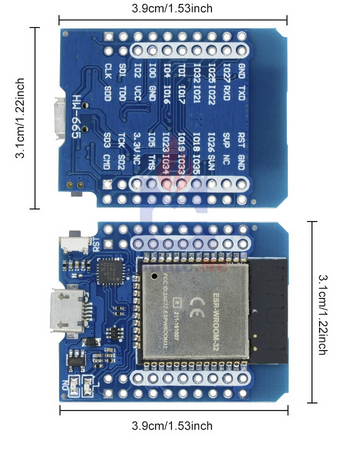
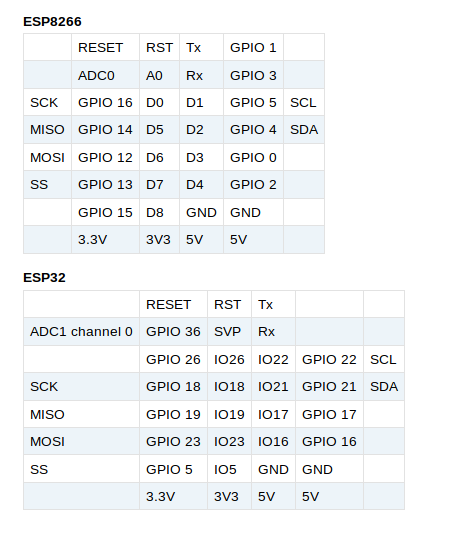

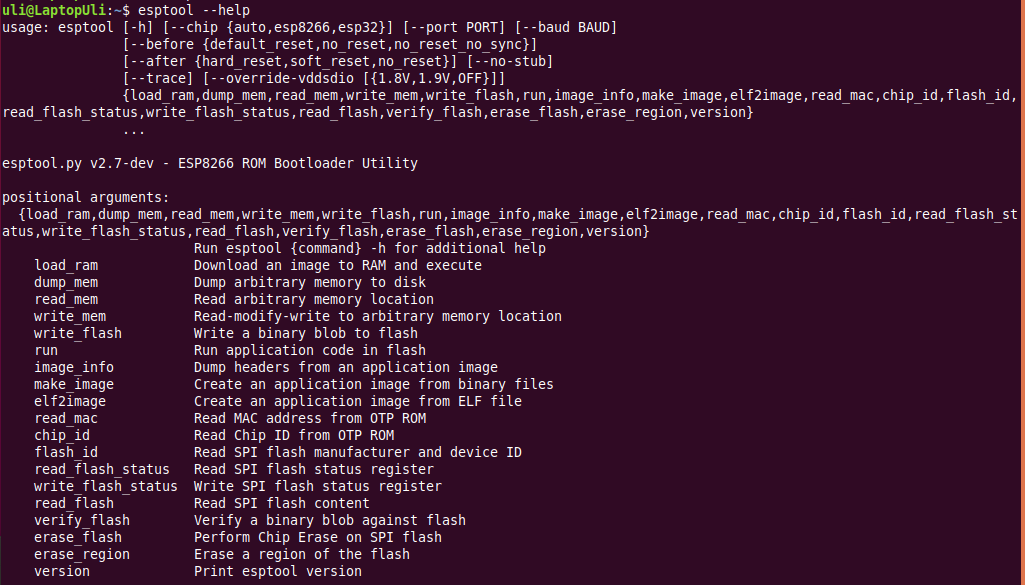
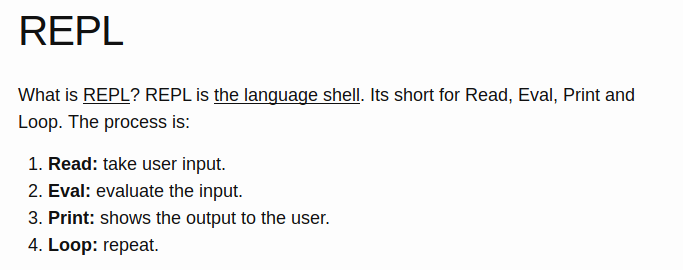
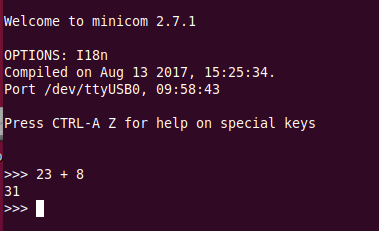 You see the command prompt and you can interact with Micropython.
But … how to upload scripts?
You see the command prompt and you can interact with Micropython.
But … how to upload scripts?