RGB LEDs
Introduction
When construction the virtual world demo we will use two different types of sensors- an RGB color sensor giving us the color of a paper sheet
- an ultrasonic distance sensor determining the distance between the paper sheet and the sensor.
|
KY-009 SMD LED needing external resistors |
Lily Pad Tri-Color LED |
|
Standard 3 color LED with resistors on board |
WS2812 "intelligent" LED |
Programming the LEDs
It is an excellent introductory exercise to try programming the LEDs and we will go about it in steps. First the device must be connected to the Raspberry Pi controller which is done through the cobbler and the bread board. Depending on the breakout board used we will need additional external 330 Ohm resistors on each of the color components (KY-009). Then we connect as follows:- - -> Gnd
- red -> gpio 18
- green -> gpio 17
- blue -> gpio 22
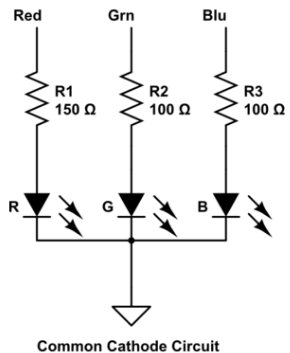 |
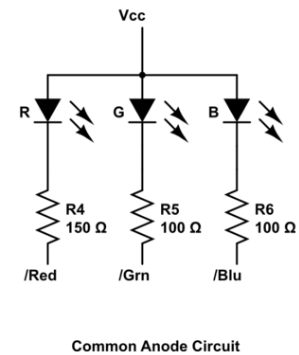 |
- rgbLED.py uses 3 bit binary numbers, where each bit corresponds to one of the three LEDs. A total number of 7 (+ all LEDs dark) can be displayed this way. First the pigpio library
 is included and then the connections to the gpio pins defined and each of these pins set to OUTPUT. Then we switch the LEDs on, where the binary number 001 means that only green is on, 010 only red is on 100 only blue is on. A combination of bits like 011 or 110 mean a combination of green and red or red and blue respectivly.
is included and then the connections to the gpio pins defined and each of these pins set to OUTPUT. Then we switch the LEDs on, where the binary number 001 means that only green is on, 010 only red is on 100 only blue is on. A combination of bits like 011 or 110 mean a combination of green and red or red and blue respectivly.
- fullColors.py is a program that changes the light intensity from total dark to full color intensity for each of the 3 LEDs using Pulse Width Modulation (PWM).
- rgbColorIntensities.py finally combines both methods and allows the user to define an arbitrary color by entering rgb values through the command line.
Comments
| I | Attachment | History | Action | Size | Date | Who | Comment |
|---|---|---|---|---|---|---|---|
| |
2018-01-30-182614_520x384_scrot.png | r1 | manage | 143.8 K | 2018-01-30 - 17:27 | UliRaich | |
| |
commonAnode.png | r1 | manage | 23.7 K | 2018-03-06 - 13:30 | UliRaich | |
| |
commonCathode.png | r1 | manage | 23.7 K | 2018-03-06 - 13:30 | UliRaich | |
| |
fullColors.py.txt | r1 | manage | 0.7 K | 2018-01-30 - 19:24 | UliRaich | |
| |
ky-009.png | r1 | manage | 145.5 K | 2018-01-30 - 17:15 | UliRaich | |
| |
lilyPadTriColorLED.png | r1 | manage | 152.5 K | 2018-01-30 - 17:15 | UliRaich | |
| |
rgbColorIntensities.py.txt | r1 | manage | 1.0 K | 2018-01-30 - 19:24 | UliRaich | |
| |
rgbLED-1.png | r1 | manage | 128.6 K | 2018-01-30 - 17:15 | UliRaich | |
| |
rgbLED.py.txt | r1 | manage | 0.6 K | 2018-01-30 - 19:24 | UliRaich | |
| |
rgbLED.tar.gz | r1 | manage | 0.7 K | 2018-01-30 - 19:26 | UliRaich |
Ideas, requests, problems regarding TWiki? Send feedback







