
Lecture 2: LEDs and NeoPixel
CSC 321: Embedded Sysytem
First Semester 2020/2021
Slide 1: The ESP32-WROVER-B MCU
| |
|
Slide 2: CPU Pinout
Slide 3: Meaning of pins on ESP32
| |
|
Slide 4: How to program the processor
| |
Several development tools are available:
Please see:
see: https://docs.espressif.com/projects/esp-idf/en/latest
see: |
Slide 5: Flashing the code
Slide 6: esptool
- esptool is called from the Makefiles in ESP-IDF
- esptool is used when we upload code from the Arduino IDE to the processor flash
- esptool is used with Micropython IDE on uPyCraft/Thonny
installs Micropython onto the processor flash
Slide 7: How to write a Micropython program?
First we need a Micropython interpreter! You find the sources here: https://github.com/micropython/micropython/Slide 8: How to communicate with the Micropython interpreter?
We use a serial connection passing through the micro USB connection. As soon as we connect the processor card to the PC we see the serial port to connect for communicationSlide 9: What is REPL?
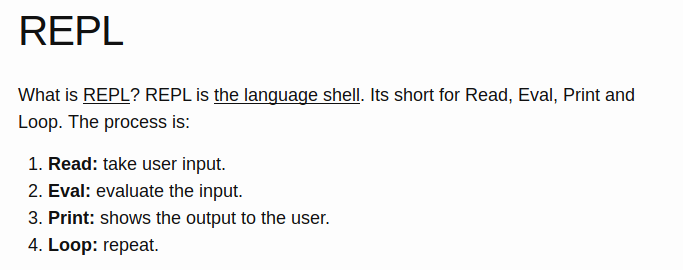
Slide 10: The communication tools: minicom
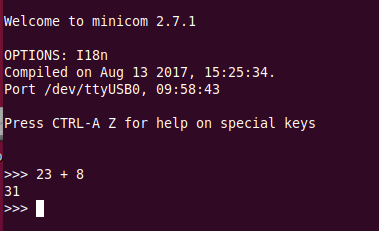 You see the command prompt and you can interact with Micropython.
But … how to upload scripts?
You see the command prompt and you can interact with Micropython.
But … how to upload scripts?
Slide 11: The command line tool ampy
Slide 12: IDE for Micropython: uPyCraft
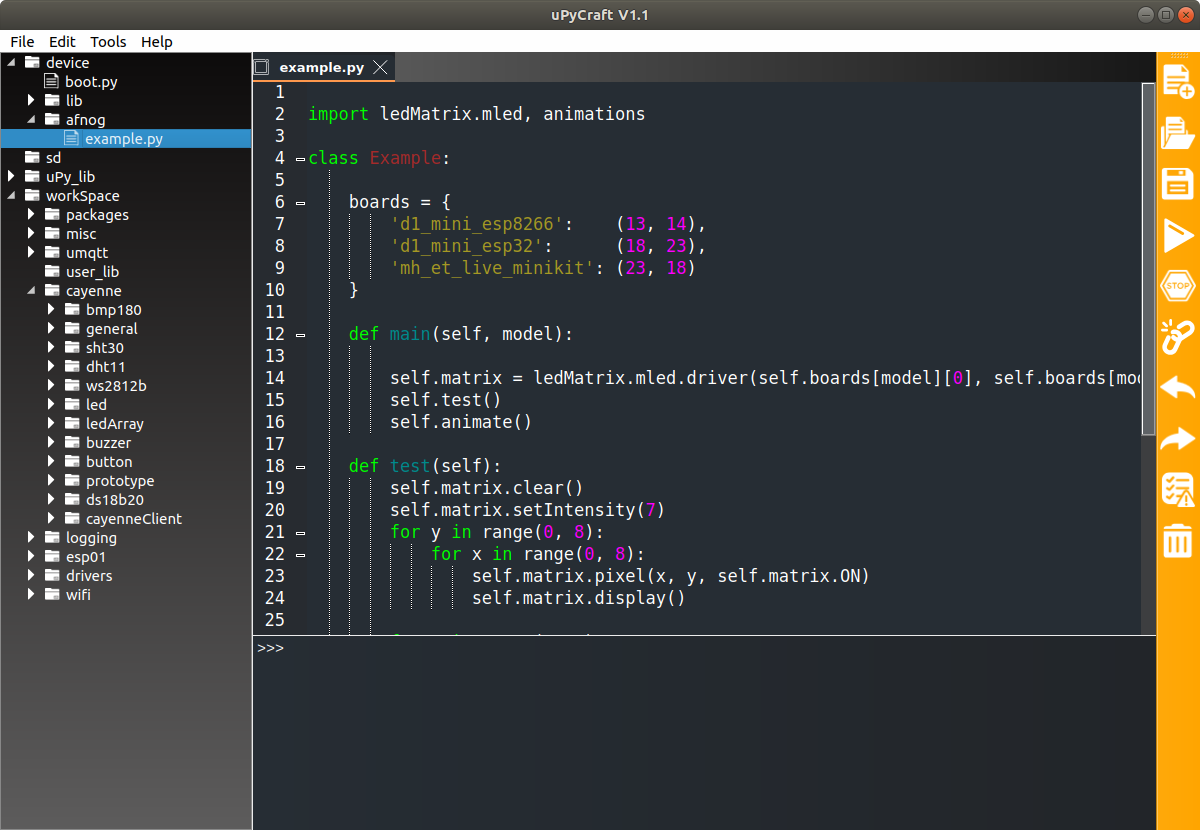
Slide 13: Thonny
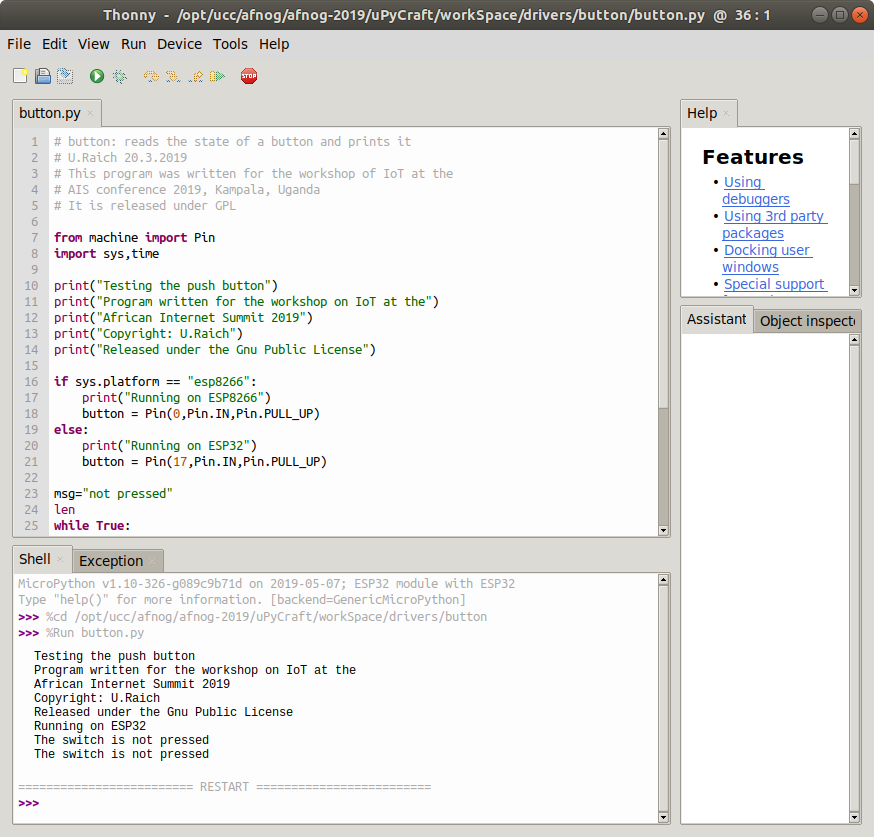
Slide 14: Thonny
Thonny is a complete Integrate Development Environment (IDE) which lets you- Access the REPL
- Create directories on the Micropython file system
- Upload scripts
- Syntax check scripts
- Run scripts
- Install Micropython on your processor board
Slide 15: Thonny
Thonny is an IDE for Python which has provisions for Micropython.Under Tools → Options button you can select the type of Python interpreter you intend to use.
Slide 16: Flashing Micropython
Compiling a new version of Micropython is substantially much easier with Thonny. You still need to install esptool first. You just select your port and firmware then install.Slide 17: IoT Hello World program
A “Hello World” program, just printing “Hello World” on the screen does not look very exciting. However, this is generally used to verify that the infrastructureCompiler, linker, downloader, flash program
are working correctly
In embedded systems printing can be quite complex and a blinking LED is used instead.
Slide 18: Switching on and off a LED
The ESP32-WROVER-B have a “user LED” connected to GPIO 19. How do we control this LED?- Define that the LED is connected to GPIO 19
- Program this pin as output
- Write a logic 1 to the pin to switch it on
- Write a logic 0 to the pin to switch it off
- The logic state may be inverted if the LED is active low
Slide 19: Micropython hardware functions
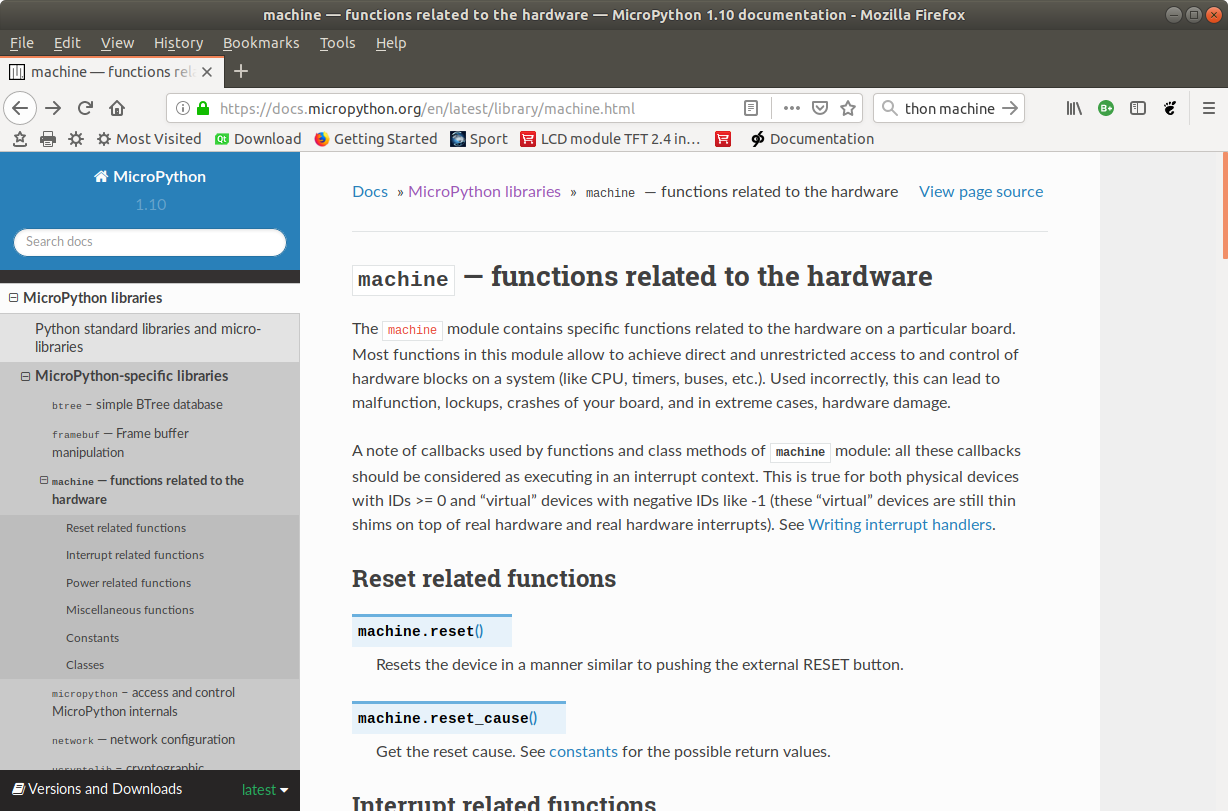
Slide 20: The machine.Pin class
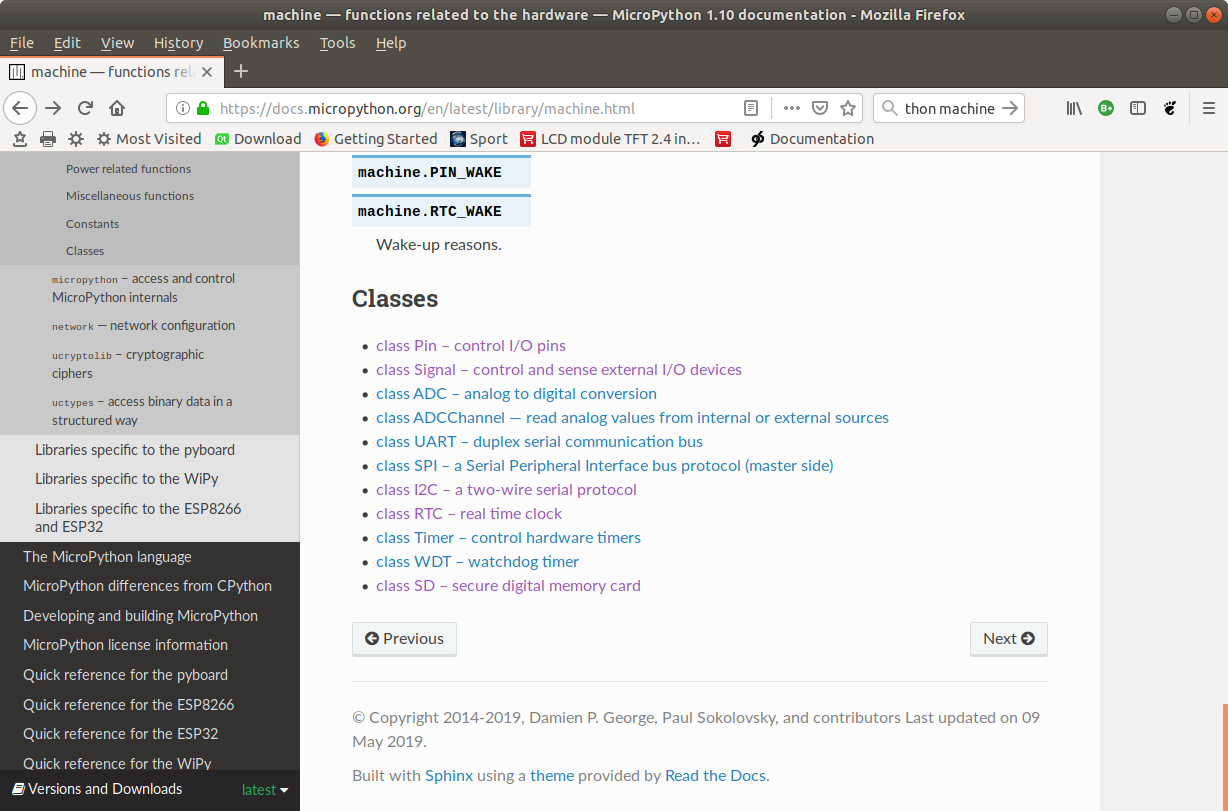
Slide 21: Switch the LED on, version 1
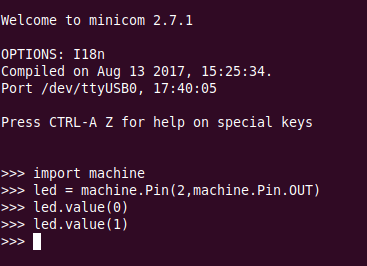
Slide 22: Switch the LED on, version 2
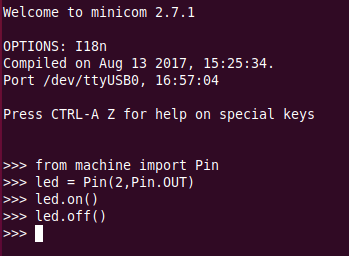
Slide 23: The blinking LED
Now we put the code into a script and run it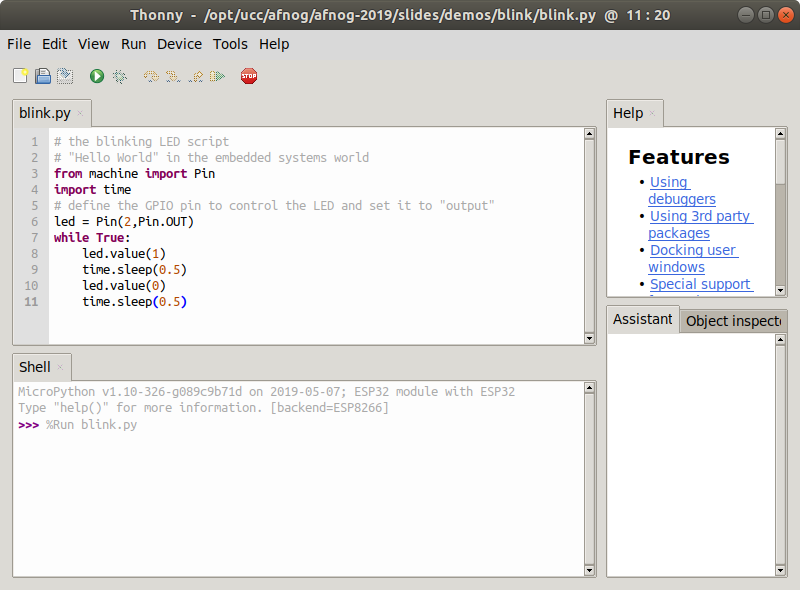
Slide 24: Changing the light intensity
The LED is connected to a digital line which can only be set to 0 or Vcc. How can we change the light intensity and dim the LED? The light intensity depends on the average current flowing through the LED. The answer is PWM: pulse width modulation.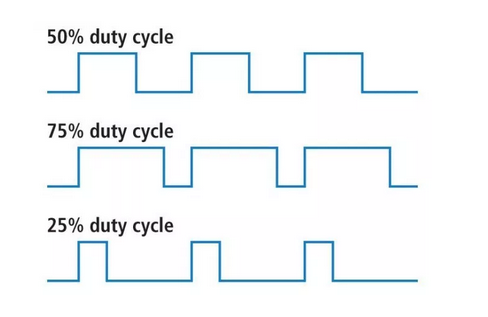
Slide 25: PWM in Micropython
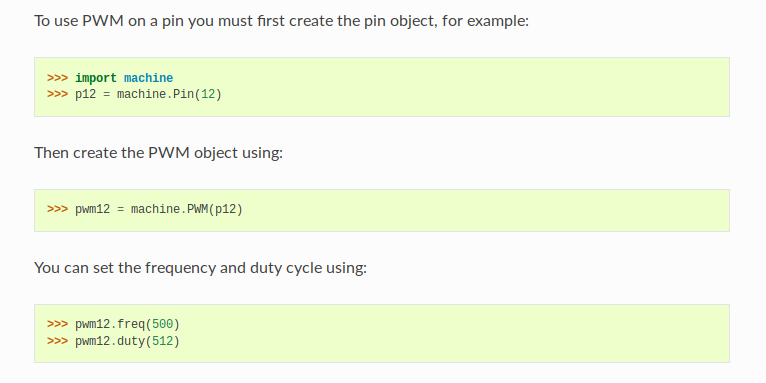
Slide 26: Our PWM implementation
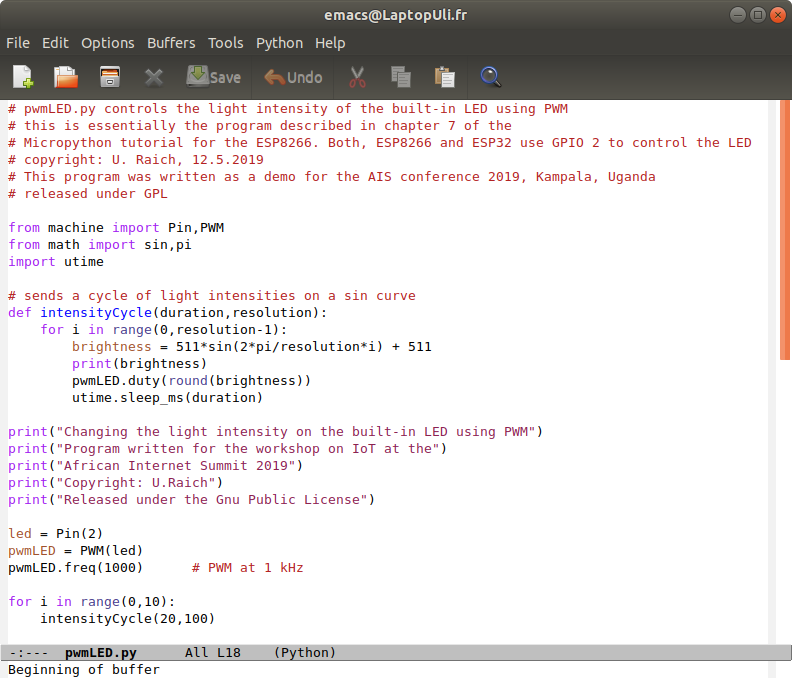
Slide 27: The WS2812B LED
A more complex LED:- rgb LED used in LED chains.
- each ws18b12 contains the 3 colored LEDs and a controller.
- Can be cascaded and individually addressed, depending on its position in the chain
- Needs precise timing
- To use it we pass through the neopixel library built into micropython
Slide 28: WS2812B timing
For all the details on the ws2812b look athttps://cdn-shop.adafruit.com/datasheets/WS2812B.pdf
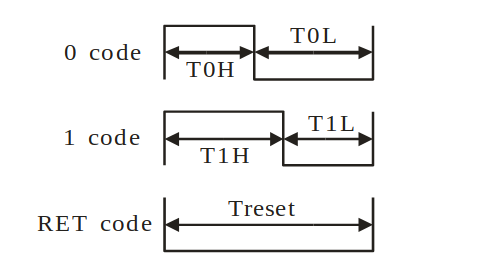 The control word:
The control word:

Slide 29: Cascading the WS2812B
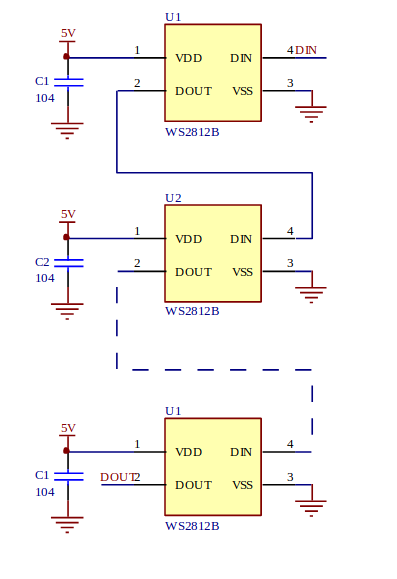
Slide 30: Using the neopixel library
Slide 31: … and our code
We have a single neopixel connected to GPIO pin 4 (ESP8266) or GPIO pin 21 (ESP32) This code works on both CPUs!--
Comments
| I | Attachment | History | Action | Size | Date | Who | Comment |
|---|---|---|---|---|---|---|---|
| |
MPY1.png | r1 | manage | 423.0 K | 2021-03-02 - 08:20 | IsaacArmahMensah | |
| |
esp32board.jpg | r1 | manage | 279.8 K | 2021-03-02 - 00:20 | IsaacArmahMensah | |
| |
esp32board.png | r1 | manage | 2095.9 K | 2021-02-28 - 01:28 | IsaacArmahMensah | |
| |
esptool.png | r2 r1 | manage | 385.0 K | 2021-02-28 - 16:01 | IsaacArmahMensah | |
| |
interpret.png | r1 | manage | 105.0 K | 2021-03-02 - 00:42 | IsaacArmahMensah |
Ideas, requests, problems regarding TWiki? Send feedback



